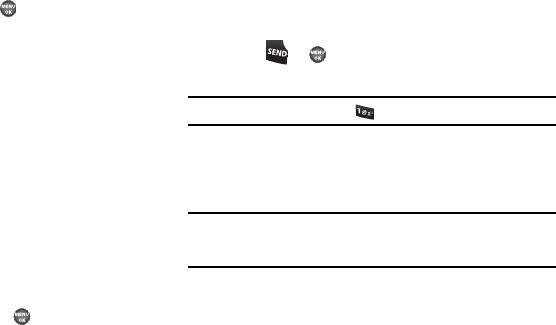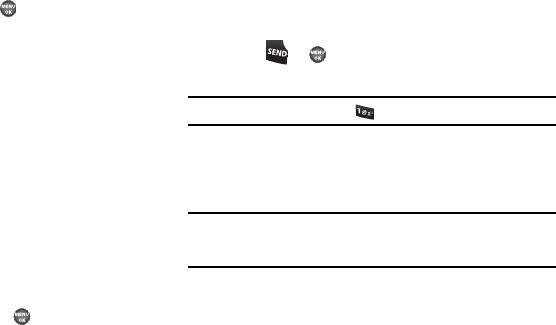
Messages 60
• Add To Contacts
— Save the recipient’s number and/or e-mail
address to your Contacts.
•Save Quick Text
— Save the message text as Quick Text for
insertion into other messages.
• Erase Drafts
— Delete all unlocked draft messages.
5. Highlight an option, then press to perform the function
for the highlighted option.
Voicemail
Messages in your voice mailbox are logged in the Voicemail box
of the Messages menu. Open the Voicemail box to view the
Callback # (if available), Urgency, and other details of the
Voicemail message.
Listen to Voicemail Now
Once you’ve received a new voicemail message, you have the
option to either:
•
Listen Now
— Calls your voice mailbox and allows you to listen to
your messages.
•
Listen Later
— Returns you to standby mode where you can later
choose to call your mailbox and review your messages.
Highlight the desired option, then press .
Listen to Voicemail Later
If you choose to review your voicemail messages at a later time:
1. In standby mode, press the Down navigation key, then
select
Voicemail
. The
Voicemail
screen appears in the
display, showing the number of new voicemail messages
received and the date and time the latest message was
received.
2. Highlight a voice message.
3. Press or to call your voice mailbox and listen to
the message.
Note:
You can also press and hold to dial your voice mailbox.
Erase Messages
Using Erase Messages, you can erase all of the messages in
each of your boxes from one convenient location.
Note:
This function erases all messages in a selected box. To delete a single
message, open the box from the
Messages
menu, highlight a message,
open the message if you want, then press
Erase
to delete it.
1. In standby mode, press the Down navigation key, then
select
Erase Messages
. The following options appear in the
display:
• Inbox
— Deletes all unlocked messages stored in the Inbox.