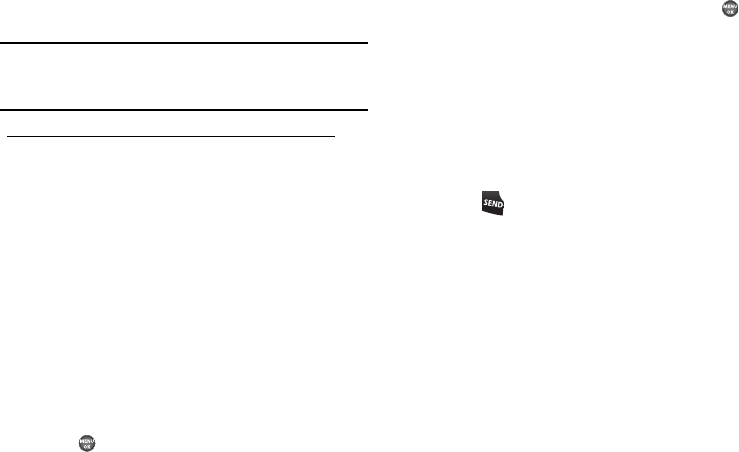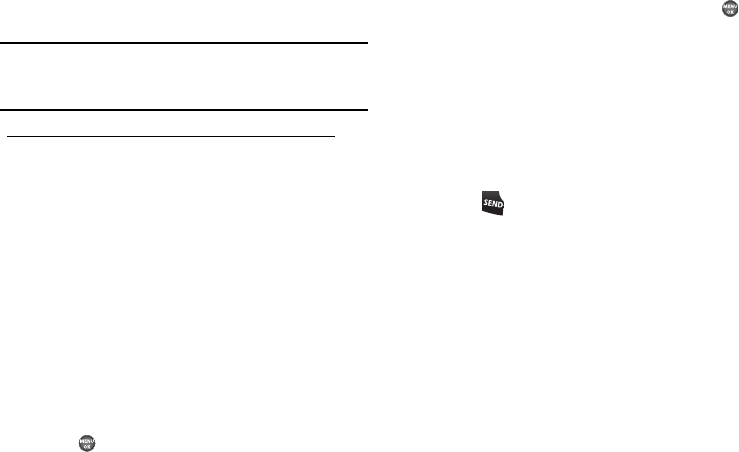
Understanding Your Contacts 36
•
2-Sec Pause
— Stops the calling sequence for two seconds, then
sends the remaining digits.
Note:
You can enter multiple Waits to extend the length of a pause. For
example, two consecutive Waits cause a total pause time of four
seconds. Keep in mind that pauses count as digits towards the 32-digit
maximum.
To add pauses to a Contacts entry number, do the following:
1. Find the Contacts entry associated with the number you
want to include one or more pauses. (For more
information, refer to “Finding a Contacts Entry” on
page 32.)
2. Select and edit the desired number. (For more information,
refer to “Editing a Contacts Entry” on page 35.)
3. Press
Options
. The following pause options appear in the
display:
•Wait
— A hard pause (waits for input from you).
•2-Sec Pause
— A 2-second pause after which dialing resumes.
4. Use the Up/Down navigation keys to highlight the pause
option of your choice.
5. Press to enter the highlighted pause into the number
sequence.
6. When you’re finished entering information, press to
store the number to Contacts.
Pause Dial from Contacts
1. If you stored the number using 2-second pause(s), simply
recall the number from Contacts.
2. If you stored the number using Wait(s), recall the number
from Contacts and wait for the appropriate prompt from
the dialed number.
3. Press to dial the number.
Edit an Existing E-Mail Address
1. Find the Contacts entry you want to edit. (For more
information, refer to “Finding a Contacts Entry” on
page 32.)
2. Use the Up/Down navigation keys to highlight the desired
Contacts entry, then press
Edit
.
The
Edit Contact
screen appears in the display.
3. Use the Up/Down navigation keys to highlight the
E-Mail
field.