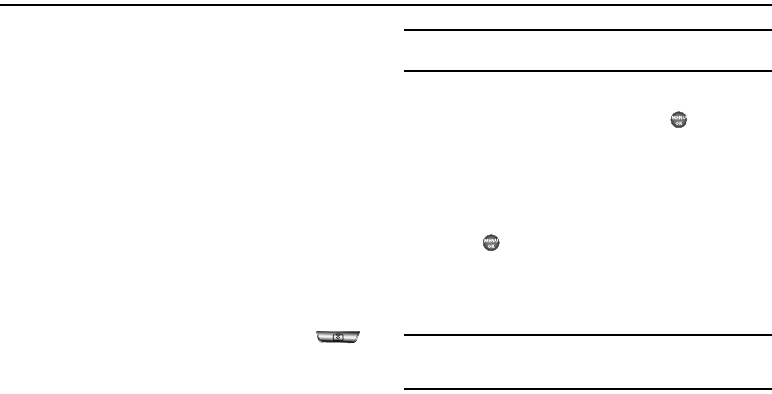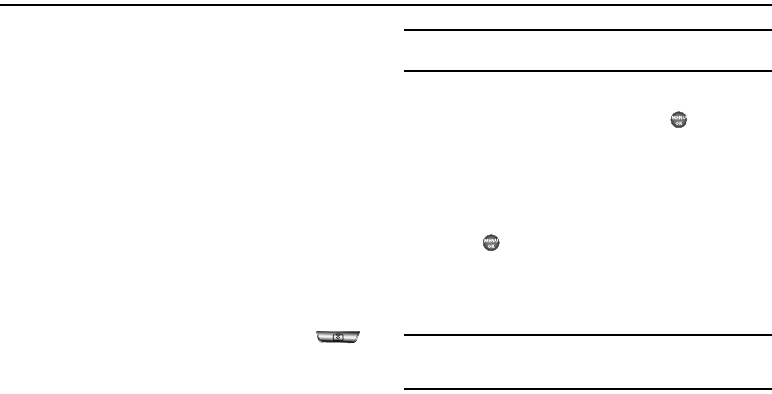
Multimedia 70
Section 11: Multimedia
Use your My Shot phone to take full color digital pictures,
display them on your phone’s vivid color display, and instantly
share them with family and friends.
With Mobile Shop, you can download personalized ringtones,
pictures, and more. For more information, contact your
Wireless Carrier.
Camera
Taking Pictures
Taking pictures with the built-in camera is as simple as choosing
a subject, pointing the lens [located on the outside of the folder
(above the external display)], and pressing a button.
Simple Snap Shot
To take a single picture using the current camera settings, do the
following:
1. In standby mode, press and hold the Camera key ( )
on the right side of the phone.
The message “Loading...” followed by a camera
viewfinder screen appears in the display. (See “Camera
Screen” on page 71 for more information.)
Note:
You can also activate the camera (from standby mode) by selecting
MENU
➔
Multimedia
➔
Camera
.
2. Point the camera lens at your subject.
3. Using the display as a viewfinder, press when the
image that you wish to capture appears in the display.
4. Press the
Save
soft key to save the picture to the Image
gallery in your phone, a part of the phone’s memory
devoted to storing, browsing, and viewing saved pictures.
Press to save the picture and include it in a Picture
message. (See “Send Picture Messages in Camera Mode”
on page 50 for more information.)
Press the Erase soft key to erase the photo.
Tip:
You can change a number of the camera’s settings to suit particular uses
for your pictures. See “Camera Shortcuts” on page 72 for more
information.