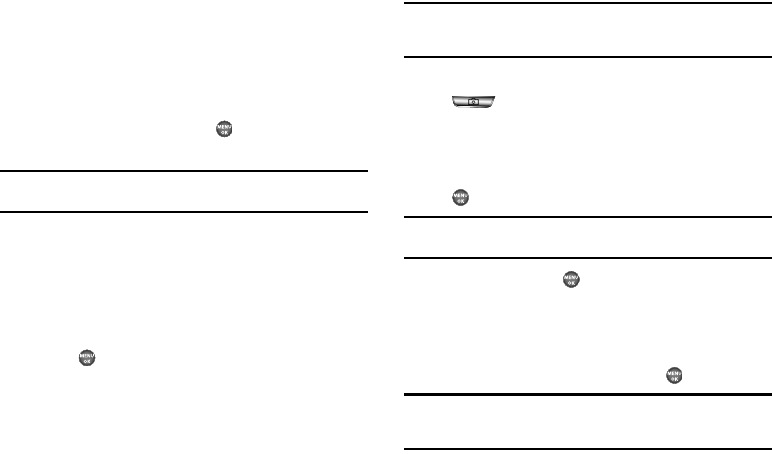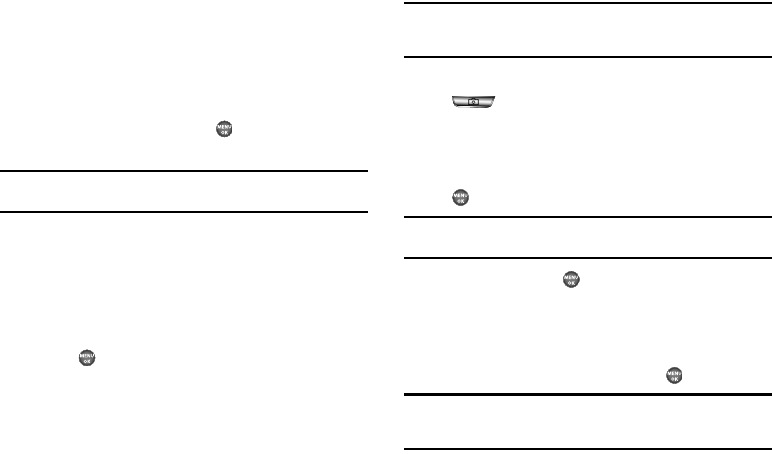
Messages 50
•Lock
/
Unlock
— Block/permit erasure of the highlighted
message.
• Add To Contacts
— Save the sender’s number to your Contacts.
• Message Info
— Shows message delivery status, addressee, size,
and so on.
•Extract
— Lets you call the originator of the highlighted message.
3. Highlight an option, then press to perform the function
for the highlighted option.
Note:
For more information on received message options, see “Inbox” on
page 56.
View a Text Message Later
1. In standby mode, press the Down navigation key, then
select
Inbox
. The Inbox appears in the display.
2. If the new text message is not highlighted, use the Up and
Down navigation keys to highlight the new message.
3. Press . The new text message appears in the display.
Send Picture Messages in Camera Mode
Picture messages can be sent to recipients with compatible
phones or devices. You can even accompany a Picture message
with a voice memo or preloaded sound.
Tip:
You can send a Picture message to up to ten recipients. Enter each
recipient’s address or phone number in a separate
Send to
field of the
Picture message composer.
1. In standby mode, press and hold the Camera key
( ). The camera viewfinder screen appears in the
display.
2. Using the display as a viewfinder, when the image that you
wish to send appears in the display, press the
TAKE
key
( ) to take a picture.
Note:
For more information about using the camera feature in your phone,
see “Camera” on page 70.
3. Press the
SEND
key ( ) to save the picture and begin
delivery process. The
Create Pic Msg
screen then appears
in the display with the
Send To:
list highlighted.
4. Enter the phone number or e-mail address of the recipient
of the Picture message, then press the key.
Tip:
Press the
Add
soft key to display a pop-up menu containing:
Contacts
,
Groups
, and
Recent Calls
. These options allow you to find and add
recipients to the
Send To:
list.