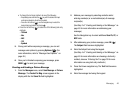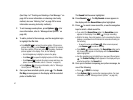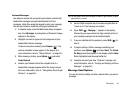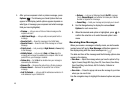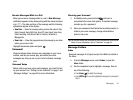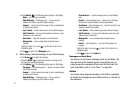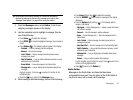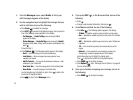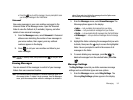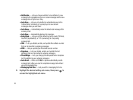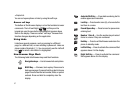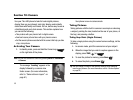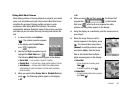Messaging 54
•
Press the key to exit the message. You are prompted to save
your changed message to the Drafts folder.
Voicemail
New voice messages in your voice mailbox are logged in the
Voicemail folder of the Messages menu. Open the Voicemail
folder to view the Callback # (if available), Urgency, and other
details of new voicemail messages.
1. From the Messages menu, select Voicemail. A Voicemail
status screen indicating the number of new messages in
your voice mailbox, their urgency, and any callback
numbers appears in the display.
2. Press to call your voice mailbox and listen to your
voice messages.
Note:
You can, in standby mode, also press and hold to dial your voice
mailbox.
Erasing Messages
You can erase all of the messages in each/all of your message
folders from one convenient location.
Note:
This function erases all messages in a selected message folder or in
all message folders. To delete a single message, from the Messages
menu, open the message folder where the message to be deleted is
stored, then select and delete the message from the Option menu
while viewing the message content.
1. From the Messages menu, select Erase Messages. The
following options appear in the display:
•
Inbox
— Lets you delete all messages from your Inbox.
•
Outbox
— Lets you delete all messages from your Outbox.
•
Drafts
— Lets you delete all draft messages from the Drafts folder.
•
All Messages
— Lets you delete all messages from all message
folders.
2. Highlight the folder containing the messages that you wish
to delete, then press the key to access the highlighted
folder. You are prompted to confirm the erasure of all
messages in the folder.
3. To cancel deleting any messages, press No ( ). To
delete all messages from the selected folder, press Yes
().
Message Settings
The Msg Settings menu lets you define numerous message
settings such as notification types and save options.
1. From the Messages menu, select Msg Settings. The
following Msg Settings options appear in the display: