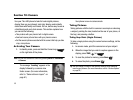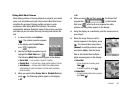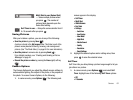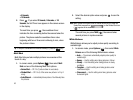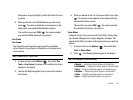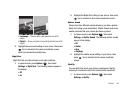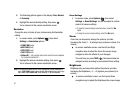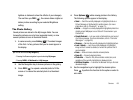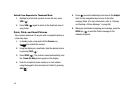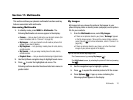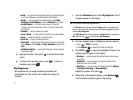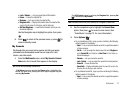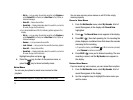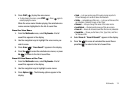67
2.
The following options appear in the display: Fine, Normal,
or Economy.
3. Highlight the desired Quality setting, then press .
You’re returned to the camera viewfinder screen.
Resolution
Change the size (in bytes) of your pictures using the Resolution
setting.
1. In camera mode, press Options ( ), then select
Settings ➔ Resolution options:
•
1280 X 960
(pixels)
•
640 X 480
(pixels)
•
320 X 240
(pixels)
•
160 X 120
(pixels)
•
Picture ID
— lets you take pictures the correct size and resolution
for Contacts list picture IDs.
2. Highlight the desired resolution setting, then press .
You’re returned to the camera viewfinder screen.
Note:
The Resolution setting affects zoom capabilities. When Resolution is
set to 1280 X 960, zoom is not available. When Resolution is set to any
value lower than 1280 X 960, zoom settings 1 – 9 are available.
Reset Settings
1. In camera mode, press Options ( ), then select
Settings ➔ Reset Settings. You are prompted to confirm
reset of all camera settings.
•
To reset the camera settings to default values, select the
Yes
option.
•
To keep the current camera settings, select the
No
option.
Zoom
Zoom lets you temporarily enlarge the pictures you take.
Increasing the Zoom (1 – 9) enlarges your pictures or videos (0 is
normal).
ᮣ
In camera viewfinder screen, use the Left and Right
navigation keys to adjust the Zoom (the screen image
enlarges to show the affects of your changes).
The next time you press
TAKE
( ), the camera takes an
enlarged picture according to your selected Zoom setting.
Brightness
Brightness lets you temporarily lighten the pictures you take.
Increasing the Brightness (-4 – +4) lightens your pictures (0 is
normal).
ᮣ
In camera viewfinder screen, use the Up and Down
navigation keys to adjust the Brightness (the screen image