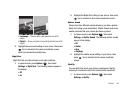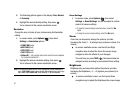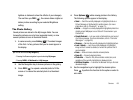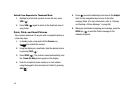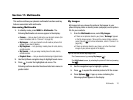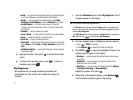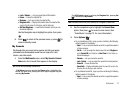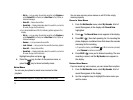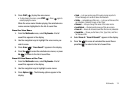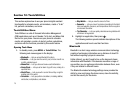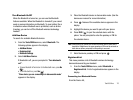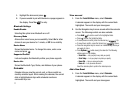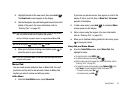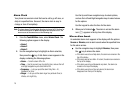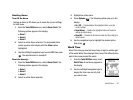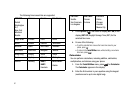Multimedia 74
3.
Press PLAY ( ) to play the voice memo.
•
To stop playing the memo, press
STOP
( ). Press again to
restart playing the memo.
When the voice memo finishes playing, the selected voice
memo remains highlighted in the list of sound files.
Erase One Voice Memo
1. From the
Multimedia
menu, select
My Sounds
. A list of
sound files appears in the display.
2. Use the navigation keys to highlight the voice memo you
wish to erase.
3. Press
Erase
( ). “
Erase Sound?
” appears in the display.
4. Press
Yes
( ) to erase the selected voice memo, or press
No
( ) to return to the list of sound files.
Erase All Voice Memos at One Time
1. From the
Multimedia
menu, select
My Sounds
. A list of
sound files appears in the display.
2. Use the navigation keys to highlight a voice memo.
3. Press
Options
( ). The following options appear in the
display:
•Send
— Lets you send a copy of this voice memo as part of a
Picture Message or to another device Via Bluetooth.
•Set As
— preloaded sound files only — Lets you set this sound file
as a Ringtone, Contact ID ringer, or Alert Tone.
•Rename
— Lets you change the name of this voice memo.
•Lock
/
Unlock
— Blocks/permits erasure of this voice memo.
•Erase all
— Erases all unlocked sound files that are not preloaded.
• Sound Info
— Shows you the Name, Size, Type, Date, and Time
for this sound file.
4. Select
Erase all
. “
Erase All Sounds?
” appears in the display.
5. Press
Yes
( ) to erase all unlocked the sound files or
press
No
( ) to return to the list of sound files.