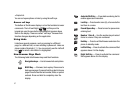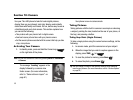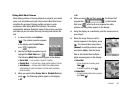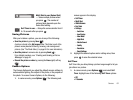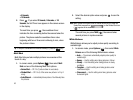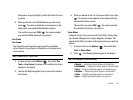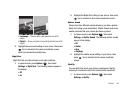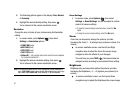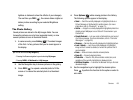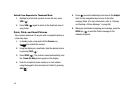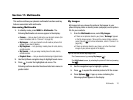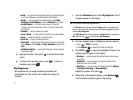Camera 64
Each option, as you highlight it, shows the effects it has on
a picture.
2. When you decide on the White Balance you wish to use,
press . The camera viewfinder screen appears in the
display with your selected White Balance applied.
The next time you press
TAKE
( ), the camera applies
your selected White Balance to your picture.
Fun Tools
Fun Frame
Fun Frame lets you temporarily apply one of the preloaded
picture frames in your phone to characterize or enhance one or
more pictures.
Note:
The
None
frame is a blank frame.
1. In camera mode, press Options ( ), then select Fun
Tools ➔ Fun Frame. A preview of an available Fun Frame
appears in the display.
2. Use the Left/Right navigation keys to preview the various
Fun Frames.
3. When you decide on the Fun Frame you wish to use, press
. The camera screen appears in the display with your
selected Fun Frame in place.
The next time you press
TAKE
( ), the camera includes
the selected Fun Frame in your picture.
Color Effect
Change the look of your pictures with Color Effect. Choose from
six available settings such as Sepia, Negative, and Aqua. The
selected Color Effect previews in the display before you take the
picture.
1. In camera mode, press Options ( ), then select Fun
Tools ➔ Color Effect.
2. Press . The following options appear in the display:
Note:
Choose
Normal
to disable
Color Effect
.
•
Normal
— Subjects and pictures appear with normal hues.
•
Black&White
— Subjects and pictures appear in black and white.
•
Sepia
— Subjects and pictures appear in a brownish-gray hue.
•
Negative
— Subjects and pictures appear in inverted colors.
•
Green
— Subjects and pictures appear in a greenish hue.
•
Aqua
— Subjects and pictures appear in an aqua hue.