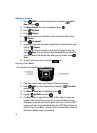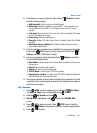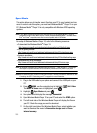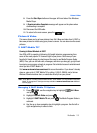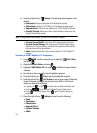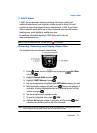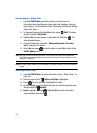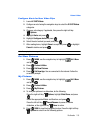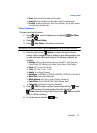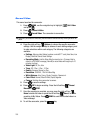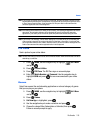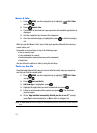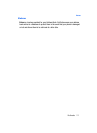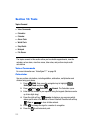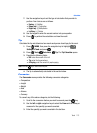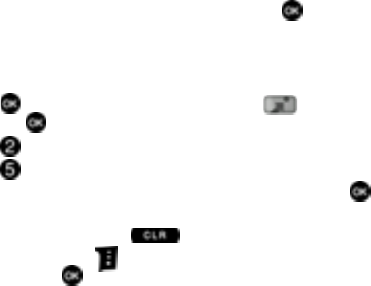
106
•Send: Launches the Create PIC/VIDEO Msg screen.
• To PIX Place: Transfers the file to the online gallery.
• Get New Pictures: Launches the internet to get online pictures.
•Set As: Set the picture as the Main Wallpaper, Picture ID
• Zoom: Allows you to zoom in or zoom out using the up/down volume key. You
may also rotate the picture while viewing it.
• Create Postcard: Adds text to a picture selected from My Pictures.
• Slide Show: Allows you to view of a series of pictures.
•Rename: Allows you to rename the picture.
• Lock: Locks the picture to prevent deletion.
•Erase: Erases the selected picture from the gallery.
• Erase All: Erases all pictures from the gallery except the locked images.
• File Info: Provides the file name, date, time, resolution, size type and rights to
the selected picture.
6. Use the navigation key to make your selection and press .
My Videos
This menu allows you to review the videos you have taken or downloaded and stored
into your phone and/or microSD
TM
card.
1. Press MENU, use the navigation key to highlight Get It Now
and press .
2. Press Picture & Video.
3. Press My Videos.
4. Press the navigation key to highlight the desired video clip and press
PLAY to play the selected video.
5. After playing the video, press to return to the thumbnail view.
6. Press the right soft key Options for the following options. Highlight an
option and press to make your selection.
•Send: Launches the Create PIC/VIDEO Msg screen. (Only available for
user-generated video.)
• To PIX Place: Transfers the file to the online gallery. (Only available for
user-generated video.)
•V CAST Videos: Launches the V CAST Videos catalog.
• Set As Wallpaper: Sets the selected Video as wallpaper. (Only available for
user-generated video.)
•Rename: Allows you to rename the video.
•Move: Allows you to move the video to your microSD™ card when inserted.
• Lock: Locks the video to prevent deletion.