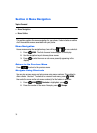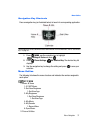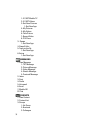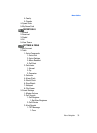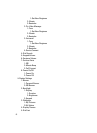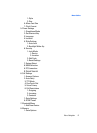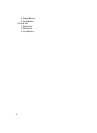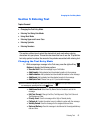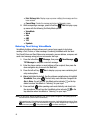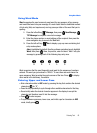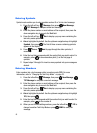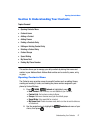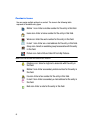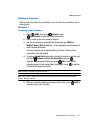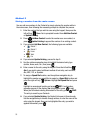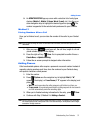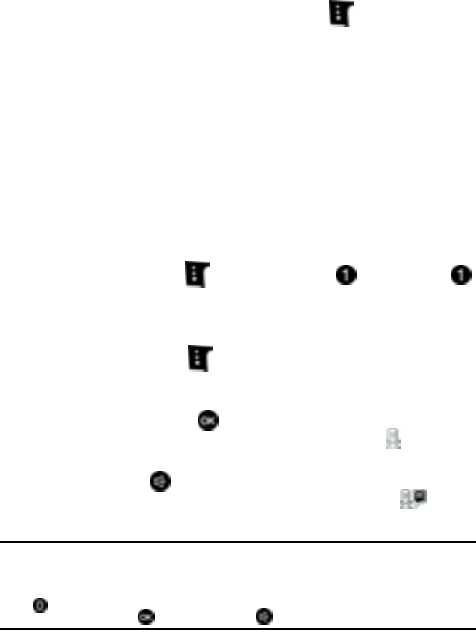
44
• Enh. Delivery Ack: Displays a pop-up screen notifying the message sent has
been received.
• Cancel Msg: Cancels the message and returns to Messaging menu.
2. While composing a message, press left soft key Abc to display a pop-
up menu with the following Text Entry Mode options:
• VoiceMode
• Word
•Abc
•ABC
• 123
• Symbols
Entering Text Using VoiceMode
VoiceMode dictation software allows you to convert your speech to text when
sending a Text, Picture, or Video message. Combining VoiceMode with the Send
Text, Send Picture and Send Video voice commands, you can address, compose, and
send a text message using just your voice and a few keys.
1. Press the left soft key Message, then press New Message,
TXT Message to compose a new text message.
2. Enter the phone number or email address of the recipient, then press the
down navigation key to move to the Text field.
3. Press the left soft key Abc to display a pop-up menu containing text
entry mode options.
4. Abc is highlighted by default. Use the up/down navigation keys to highlight
VoiceMode, then press . The text entry mode indicator changes from
Abc to Voice. You will see the VoiceMode active indicator on the top
status bar when VoiceMode is "listening" for your input.
5. Press and hold while speaking each word distinctly and clearly into
the microphone. You will see the VoiceMode active indicator on the
top status bar when VoiceMode is "listening" for your input.
Note: If you have never adapted VoiceMode to your voice for speech recognition, it will prompt you to do
that the first time. (This will take a few minutes.)
While speaking text, if VoiceMode is not sure what was spoken, it will highlight the word in red. Press
while on that word to see a list of possibilities. Press the up/down navigation key to highlight the
correct word and press . Then press and hold to continue dictating text.