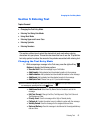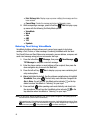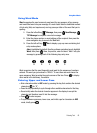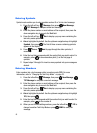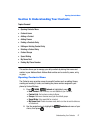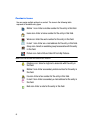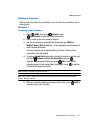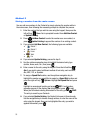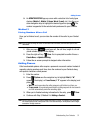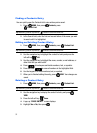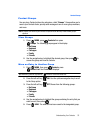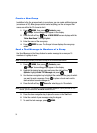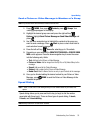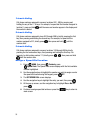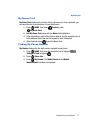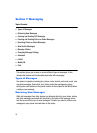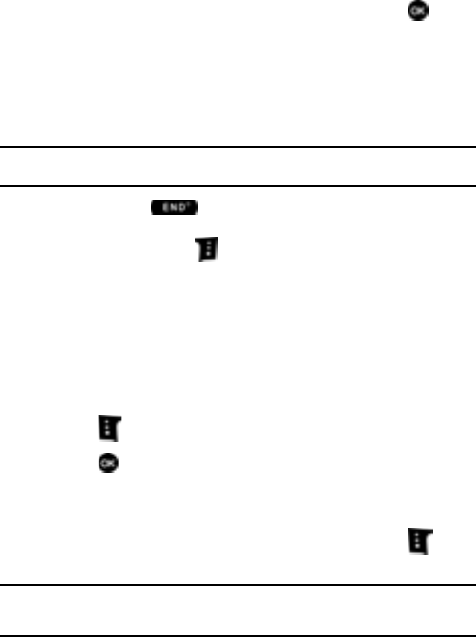
Understanding Your Contacts 51
Adding Pauses
9. An UPDATE EXISTING pop-up screen with a selection list of entry types
displays (Mobile 1, Mobile 2, Home, Work, E-mail, etc.). Use the up or
down navigation keys to highlight the desired type then press . The
number is appended to the selected entry and saved to your Contacts.
Method 3
Storing Numbers After a Call
Once you’ve finished a call, you can store the number of the caller to your Contact
List.
Note: If the call was incoming and Caller ID information was unavailable, then the store option is also
unavailable.
1. After you press to end your call, the call time, length of call and
phone number appears in the display.
2. Press the right soft key Save. You’re prompted to confirm this as a
Create New, or Update Existing.
3. Follow the on-screen prompts to designate other information.
Adding Pauses
Calls to automated systems often require a password or account number. Instead of
manually entering numbers each time, store the numbers to your Contacts along
with special characters called pauses.
1. Enter the number.
2. Press Options use the navigation key to highlight Wait (A “W”
appears in the display.) or 2-sec Pause (A “P” appears in the display.) and
press .
•Wait: A hard pause stops the calling sequence until further input from you.
• 2-sec pause: A two-second pause stops the calling sequence for two seconds
and then automatically sends the remaining digits.
3. When you’re finished entering information for the entry, press Save.
4. Continue with Step 2, Method 2 of Adding a Contact.
Note: Entering multiple two-second pauses extends the length of a pause. For example, two consecutive
two-second pauses cause a total pause time of four seconds. Keep in mind pauses count as digits
towards the 48-digit maximum.