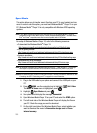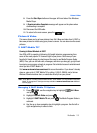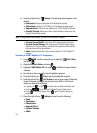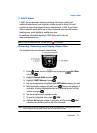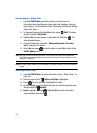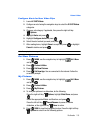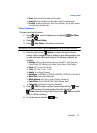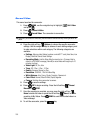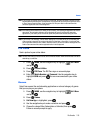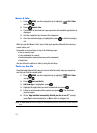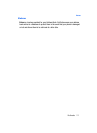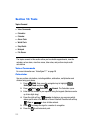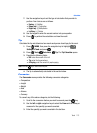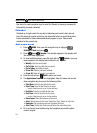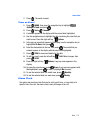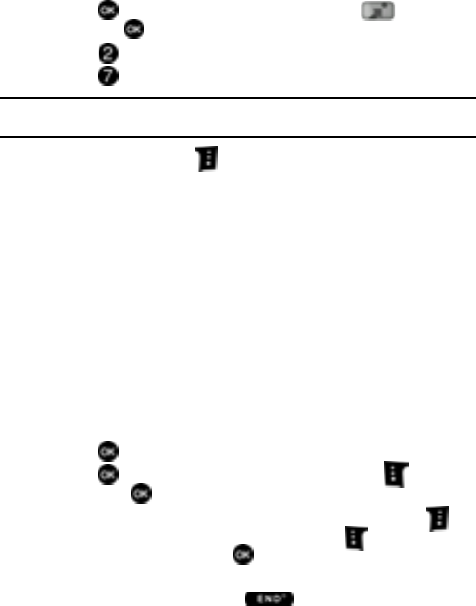
108
Record Video
This menu launches the camcorder.
1. Press MENU, use the navigation key to highlight Get It Now
and press .
2. Press Picture & Video.
3. Press Record Video. The camcorder is now active.
Tip: Alternatively to activate the Camcorder, press and hold the Camera/Video key on the right side of the
phone.
4. Press the right soft key Options, to choose the specific camcorder
settings. Use the navigation keys to advance to each setting category, and
to make selections within each category. The following categories are
available:
• Settings: Memory (store Videos to phone or microSD™ card), Auto Save, Icon
Display, Start/End Sound, Reset Settings.
• Recording Mode: Limit for Video Msg (to record up to a 15 second clip to
attach to a PIC/VIDEO message), Normal (to record video with length up to 10
minutes at a time).
• Video Light: Off, On, Auto
•Timer: Off, 2 Sec., 5 Sec., 10 Sec.
• Quality: Economy, Normal, or Fine.
• Resolution: 320x240, 176x144 Video Msg
• White Balance: Auto, Sunny, Cloudy, Tungsten, Fluorescent.
• Color Effect: Normal, Black & White, Sepia, Negative.
• Camera: Switches from camcorder to camera.
5. Press to save the settings.
6. Press REC to begin recording. Press the left soft key Pause/
Resume or STOP.
7. Once the recording is complete, you may press the right soft key
Erase to delete the video or press the left soft key Save to save the
recording to My Videos. Press SEND to send the recorded video in a
Video message.
8. To exit the camcorder, press the key.