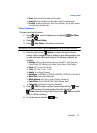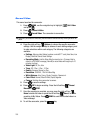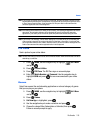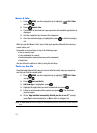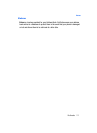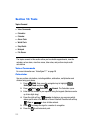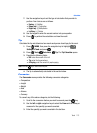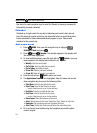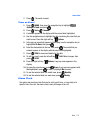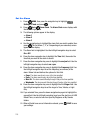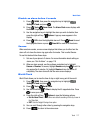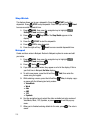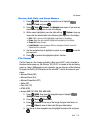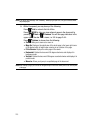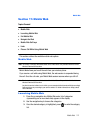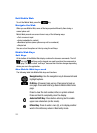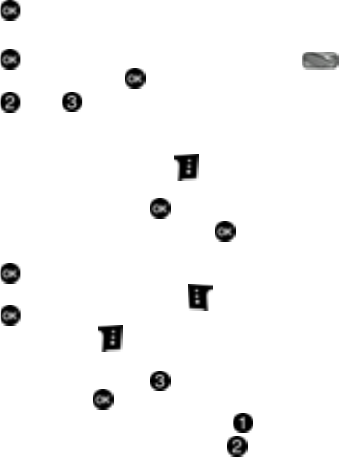
Tools 115
Alarm Clock
7. Press . The event is saved.
View an Event
1. Press MENU, then press the navigation key to highlight
Settings & Tools and press .
2. Press Tools Calendar.
3. A calendar appears in the display with the current date highlighted.
4. Use the navigation keys to highlight the date containing the event that you
wish to view. Press the right soft key Options.
5. In the pop-up menu that appears in the display, use the navigation key to
highlight Go To Date, then press .
6. Enter the desired date in the box, then press . The month that you
entered appears in the display with the event date highlighted.
7. Press VIEW to view event details for the date.
8. To edit the event, press the left soft key Edit. Make changes, then
press SAVE.
9. Press the right soft key Options. A pop-up menu appears in the
display.
10. To erase the current event, press Erase. A pop-up menu appears with
Yes highlighted. press to erase, or highlight No to cancel.
11. To see the selected date in a month view, press Monthly.
12. To see the selected date in a week view, press Weekly.
Alarm Clock
Your phone has an alarm clock that can be set to go off once, or recur daily at a
specific time. Once set, the alarm clock is easy to change or turn off.