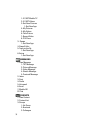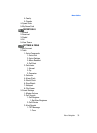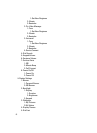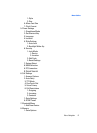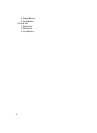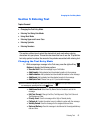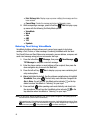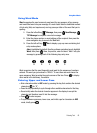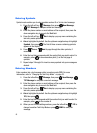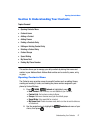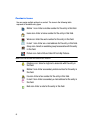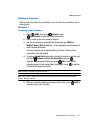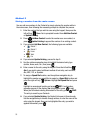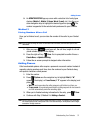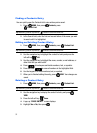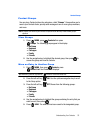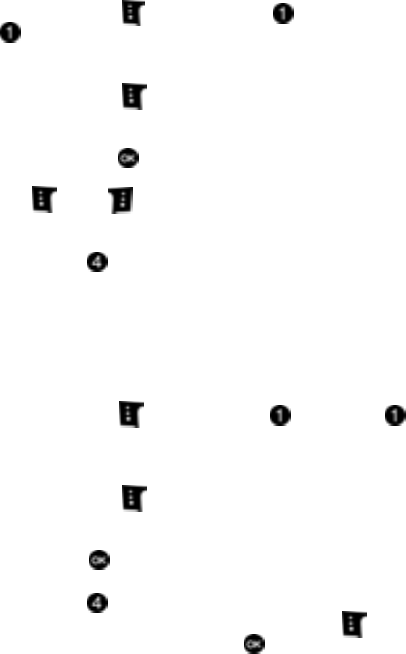
46
Entering Symbols
Symbol mode enables you to enter symbols such as @ or % into a text message.
1. Press the left soft key Message, then press New Message,
TXT Message to compose a new text message.
2. Enter the phone number or email address of the recipient, then press the
down navigation key to move to the Text field.
3. Press the left soft key Abc to display a pop-up menu containing the
text entry mode options.
4. Abc is highlighted by default. Use the up/down navigation keys to highlight
Symbols, then press . The first of three screens containing symbols
appears in the display.
5. Press Prev or Next to page through the other symbols, if
necessary.
6. Enter the key that corresponds with the symbol that you wish to enter. For
example, press for an exclamation point (!) on the first page of
symbols.
7. Repeat steps 3 through 6 to insert as many symbols into your message as
desired.
Entering Numbers
Enter numbers into a text message while in number mode (123). For more
information, refer to "Changing the Text Entry Mode" on page 43.
1. Press the left soft key Message, then press New Message,
TXT Message to compose a new text message.
2. Enter the phone number or email address of the recipient, then press the
down navigation key to move to the Text field.
3. Press the left soft key Abc to display a pop-up menu containing the
text entry mode options.
4. Abc is highlighted by default. Use the up/down navigation keys to highlight
123, then press .
5. Enter the key that corresponds with the number that you wish to enter. For
example, press for the number 4.
6. When you are finished adding numbers, press the left soft key 123 to
change to another Text Entry Mode or press SEND to send your
message.