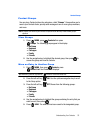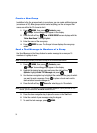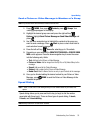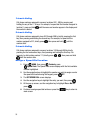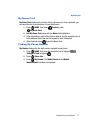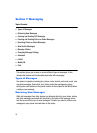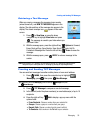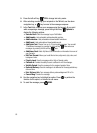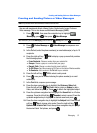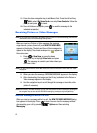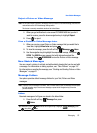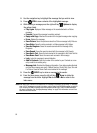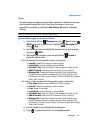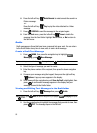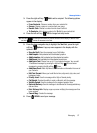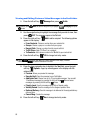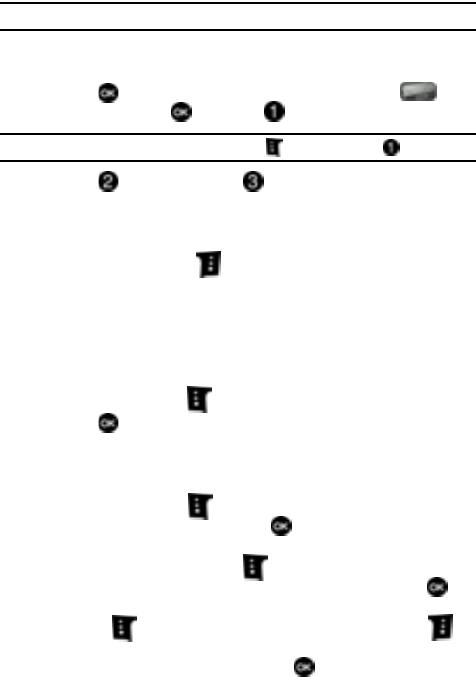
Messaging 61
Creating and Sending Picture or Video Messages
Creating and Sending Picture or Video Messages
Note: Only available within Verizon Wireless Enhanced Services Area.
You can add sounds and attach a Name Card or Contact entry to your Picture or
Video message. This is also known as Multimedia Messaging (MMS).
1. Press MENU, then press the navigation key to highlight
Messaging, press , then press New Message
Tip: Alternatively to access Messaging, press the soft key Message then press New Message.
2. Press Picture Message or Video Message to compose a new
message.
3. In the To field, enter the phone number(s) or email address(es) of up to 10
recipients.
4. Press the right soft key Add to display a pop-up menu that provides
the following options:
•From Contacts: Choose a number from your contacts list.
•Groups: Choose a group or a number from your group.
• Recent Calls: Choose a number from the recent calls list.
• To PIX Place: Send the message to PIX Place on the Verizon Wireless website.
• To Contacts: Add a number in the To field to your contacts.
5. Press the left soft key 123 to select a entry mode.
6. Press once you’ve finished entering the phone number(s) or email
address(es).
7. In the Text field, compose your message.
8. Press the down navigation key to highlight the Picture or Video field.
Press the left soft key My Pics to add a picture or Videos to add a
Video, and follow the prompts. Press to attach the highlighted object.
9. Press the up/down navigation key to highlight the Sound field in a Picture
message. Press the left soft key Sounds to select a sound. Press the
up/down navigation key to highlight the desired sound and press .
10. Press the down navigation key to highlight the Subject field. Press the left
soft key Abc to change entry mode. Press the right soft key
Options to Add Quick Text. Press the up/down navigation key to highlight
the desired Quick Text phrase, and press .