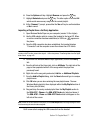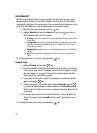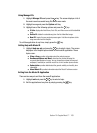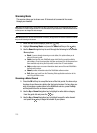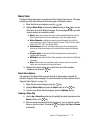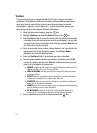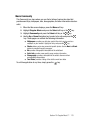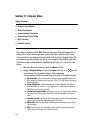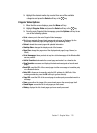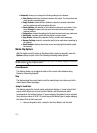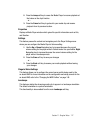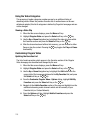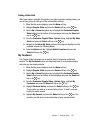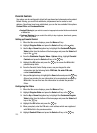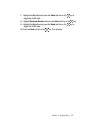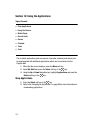Section 11: Cingular Video 115
3.
Highlight the desired media clip or select from one of the available
categories and press the Select soft key or the key.
Cingular Video Options
1. When the Idle screen displays, press the Menu soft key.
2. Highlight Cingular Video and press the Select soft key or the key.
3. From the main Cingular Video homepage, press the Options soft key to use
one of the following options:
• Go to: returns you to the main Cingular Video homepage.
•
Go: lets you navigate Forward (next sequenced web page) or Backward (to the
previously visited web page) through pages in your browsing history.
•
Reload: reloads the current page with updated information.
•
Desktop View: changes the display mode of the browser.
•
Page Size: change the page size of the displayed web page (Large, Normal, or
Small).
•
Go to Homepage: takes you back at any time to the homepage of the Wireless Web
service provider.
•
Add to Favorites: bookmarks the current page and marks it as a favorite site.
•
View Favorites: accesses and displays the bookmarks assigned as favorite web
pages.
•
Send URL: send the URL of the current page via either a message or to another party
via a Bluetooth device.
•
Enter URL: allows you to manually enter the URL address of a WAP site. After
entering an address, press the OK soft key to go there directly.
•
Copy URL: send the URL of the current page to another party as an attachment to a
message.
•
Save: saves either the image of the current web page or the current page itself.
•
Saved Pages: access the list of web pages you have saved.
•
History: displays the list of web pages you have recently accessed.