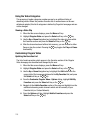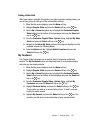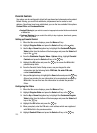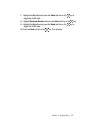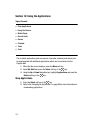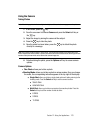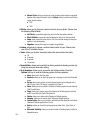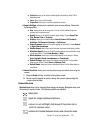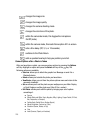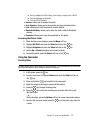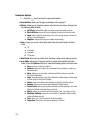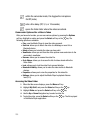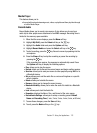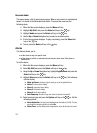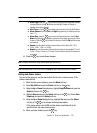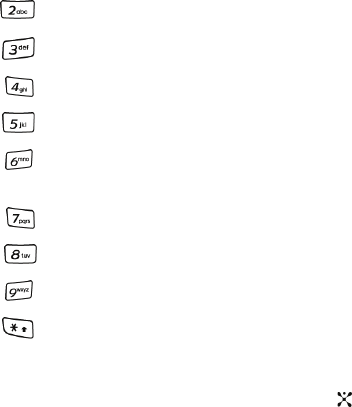
126
changes the image size.
changes the image quality.
changes the camera shooting mode.
changes the color tone of the photo.
within the camcorder mode, this toggles the microphone
On/Off (mute).
within the camera mode, this loads frame option #21 on screen.
sets a time delay (Off, 3, 5, or 10 seconds).
switches to the Photo Album.
adds a quadrant overlay to help you position your shot.
Camera Options after a Photo is Taken
After you have taken a photo, you can use various options by pressing the Options
soft key. Highlight an option and press the Select soft key or the key. The
following options are available:
• Send via: allows you to attach the graphic to a Message or send it to a
Bluetooth device.
• Delete: allows you to delete the photo you have taken.
• ViewFinder: allows you exit from the picture options menu and return to the
camera’s viewfinder.
• Set as: allows you to set the photo as your wallpaper on your Main Display
or Front Display or set the photo as a Caller ID for a contact.
• Edit Photo: allows you to edit the photo by bringing up a set of options
consisting of:
ⅷ Save as
ⅷ Effects (Black and White, Sepia, Negative, Milky, Lighting, Crayon Pastel, Oil Paint,
Blur, Despeckle, or Sharpen)
ⅷ Partial effects (Partial Blur or Redeye Repair)
ⅷ Adjust (Brightness, Contrast, or Color)
ⅷ Transform (Resize, Rotate, or Flip)
ⅷ Crop
ⅷ Insert (Frames, Cliparts, or Emoticon)