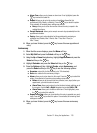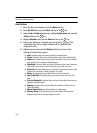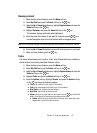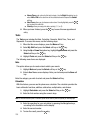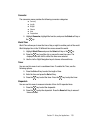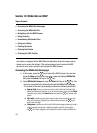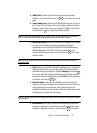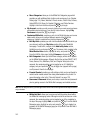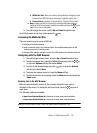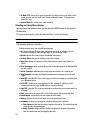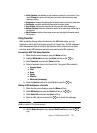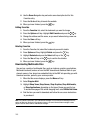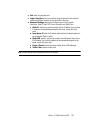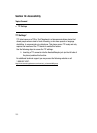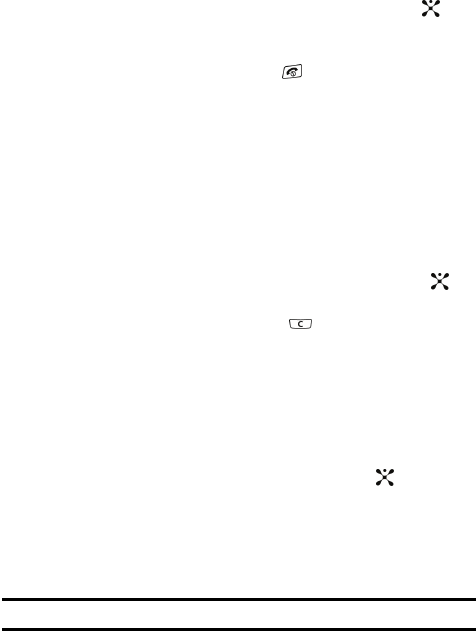
Section 13: MEdia Net and WAP 143
ⅷ MEdia Net Tour: allows you to take a quick guided tour through the main
features of the MEdia Net pages (homepage, navigation, teams, etc..).
ⅷ Privacy Policy: provides the web address for Cingular’s Privacy Policy.
ⅷ Help: provides you with list of some of the most frequently asked questions
regarding MEdia Net functionality.
Highlight a question and press the key to
launch an on screen description
3. To scroll through the screen, use the Up and Down Navigation keys.
To exit the browser at any time, simply press the key.
Accessing the MEdia Net Site
There are several ways to access a WAP site:
• Selecting a link on the browser
• Using a bookmark item in the Favorites folder; use the Bookmarks option on the
browser menu list or Favorites menu.
• Entering a URL address manually; use the Go to URL option on the browser menu list.
Navigating with the WAP Browser
1. To scroll through browser items, press the Up or Down Navigation keys.
2. To select a browser item, highlight a MEdia Net entry and press the key
or press the Options soft key and choose Select.
3. To return to the previous page, press the key, or press the Options
soft key and choose Back.
4. To access the browser menu list, press the Menu soft key.
5. To return to the start-up homepage, press the Menu soft key and select the
Home option.
Entering Text in the WAP Browser
When you are prompted to enter text, the currently active text input mode is
indicated on the screen. To change the text input mode, press the key one or
more times.
The following modes are available:
• Upper-Case Alphabet Mode (A): allows you to enter upper-case characters.
• Lower-Case Alphabet Mode (a): allows you to enter lower-case characters.
Note: You can enter symbols in upper or lower case alphabet mode by pressing the 1 key.