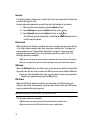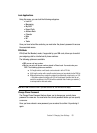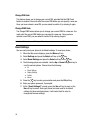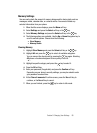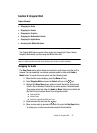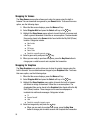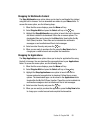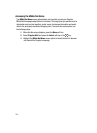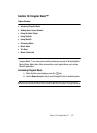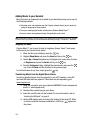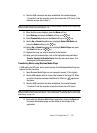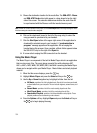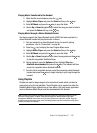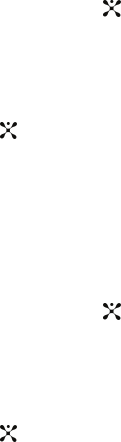
Section 9: Cingular Mall 99
Shopping for Multimedia Content
The Shop Multimedia menu option allows you to shop for multimedia files (videos)
using the built-in browser. You can download new videos to your Videos folder. To
access this menu option, use the following steps:
1. When the Idle screen displays, press the Menu soft key.
2. Select Cingular Mall and press the Select soft key or the key.
3. Highlight the Shop Multimedia menu option to launch the built-in browser
and select a video file to download. Follow the on-screen options. The
downloaded files can be stored in the Video folder found within the My
Stuff (Phone) location. These files can be included into multimedia
messages or sent as attachment files to text messages.
4. Select an video file entry and press the key.
5. When you are ready to purchase the file, press the Buy Now button to
charge your e-wallet account and complete the transaction.
Shopping for Applications
The Shop Applications menu option allows you to shop for application files using
the built-in browser. You can download the new applications to your Applications
folder. To access this menu option, use the following steps:
1. When the Idle screen displays, press the Menu soft key.
2. Select Cingular Mall and press the Select soft key or the key.
3. Highlight the Shop Applications menu option to launch the built-in
browser and select an application to download. Follow the on-screen
options. The downloaded apps. can be stored in the Applications folder
found within the My Stuff (Phone) location. These files can be included into
multimedia messages or sent as attachment files to text messages.
4. Select an video file entry and press the key.
5. When you are ready to purchase the application, press the Buy Now button
to charge your e-wallet account and complete the transaction.