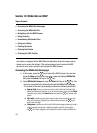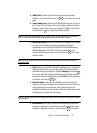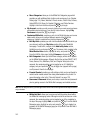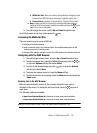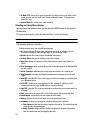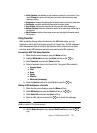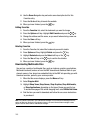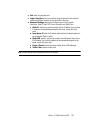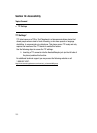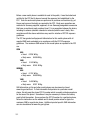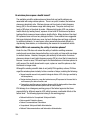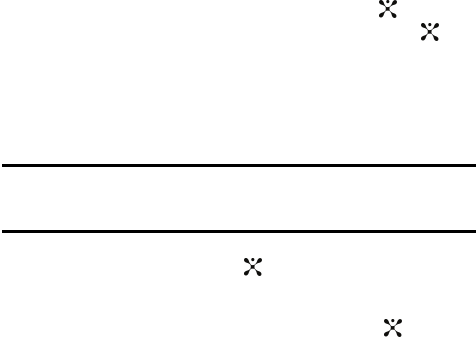
148
Changing the WAP Profiles
Your phone is wirelessly connecting to the Internet via a built in WAP browser.
Connection can be made via either one of three available WAP browsers: MEdia
Net wap1.x, MEdia Net wap2.x, or Cingular MMS (MultiMedia Server). Use this menu
to create and customize the profiles containing the settings for connecting your
phone to the network. You need these settings to use the web browser or send MMS
messages or e-mails. Although the active connection can be changed by the user, it
is recommended that this choice be made with the assistance of either the retailer or
customer service representative.
1. When the Idle screen displays, press the Menu soft key.
2. Highlight MEdia Net and press the Select soft key or the key.
3. Highlight Browser Settings and press the Select soft key or the key.
4. Use the Up or Down Navigation key to highlight one of these options:
ⅷ MEdia Net wap1.x
ⅷ MEdia Net wap2.x
ⅷ Cingular MMS
5. Press the Options soft key.
Notes: The MEdia Net WAPs are pre-configured and can not be altered on this screen. The Cingular MMS
connection option can be edited, renamed, or deleted on this screen. Your phone is set up by default for
connecting to the network. If you change the settings without first checking with your service provider, the
web browser, MMS, and e-mail features may not work properly.
6. To create a new connection, press the Options soft key, select New, and
press the Select soft key or the key.
- or -
7. To edit the existing Cingular MMS, highlight this entry, press the Options
soft key, select Edit, and press the Select soft key or the key.
8. Select the parameter you want to edit:
ⅷ Set Name: enter a profile name.
ⅷ Access Name: edit the access point name.
ⅷ Auth Type: select the type of authentication used for this WAP connection: None,
Normal, or Secure.
ⅷ User ID: enter the User ID required to connect to the network.
ⅷ Password: enter the user password required to connect to the network.
ⅷ Protocol: set the connection protocol used by the WAP browser: WAP or HTTP.
ⅷ Home URL: enter the URL address of the page to be used as your homepage.
ⅷ Gateway address: (WAP only) enter the gateway address of the proxy server.
ⅷ Proxy address: (HTTP only) set the proxy server address and port.