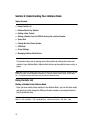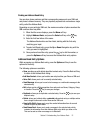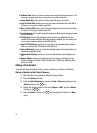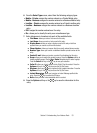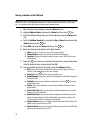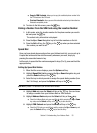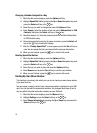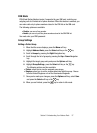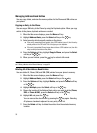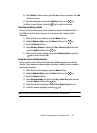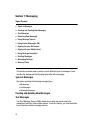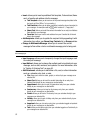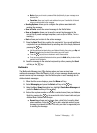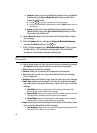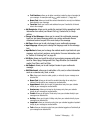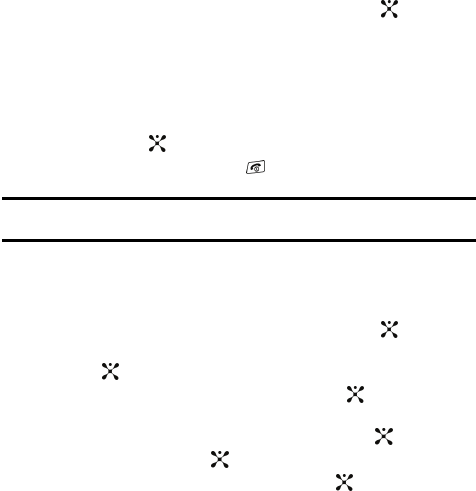
58
Managing Address Book Entries
You can copy, delete, and view the memory status for the Phone and SIM entries on
your phone.
Copying an Entry to the Phone
You can copy a SIM entry to the Phone by using the Duplicate option. When you copy
entries to the phone, duplicate entries are created.
1. When the Idle screen displays, press the Menu soft key.
2. Highlight Address Book, press the Select soft key or the key.
3. Select an entry which currently resides on the phone.
ⅷ If the entry’s associated Group graphic has a SIM location icon on it, then the entry
already exists on the SIM card. This is the type you can duplicate.
ⅷ If the entry’s associated Group image does not have a SIM location icon, then this
entry currently also exists on the phone.
4. Press the Options soft key, highlight Copy to Phone, and press the Select
soft key or the key.
5. When you are finished, press the key to return to Idle mode.
Note: Options are available for phone entries that are not available when stored to the SIM card. For details
see "Storing a Number in the Phone’s Memory" on page 52.
Deleting All of the Address Book Entries
You can delete All, Phone, SIM, and SIM (FDN) entries from your phone’s memory.
1. When the Idle screen displays, press the Menu soft key.
2. Highlight Address Book, press the Select soft key or the key.
3. Press the Options soft key, highlight Delete, and press the Select soft key
or the key.
4. Highlight Multiple, press the Select soft key or the key.
5. Choose the location of the Address Book entries you wish to delete (Phone,
SIM, or Phone & SIM), press the Select soft key or the key.
6. Highlight All and press the key.
You can remove the check mark by pressing the key again. Selecting
All places a checkmark adjacent to every entry in the list.
7. Press the Delete soft key to delete the entries from the selected memory
location.