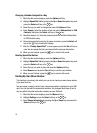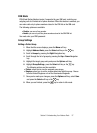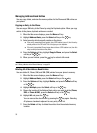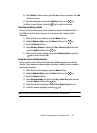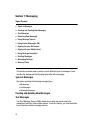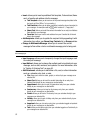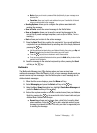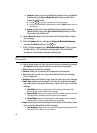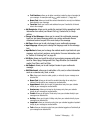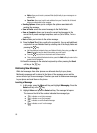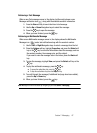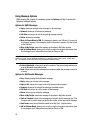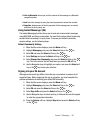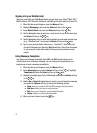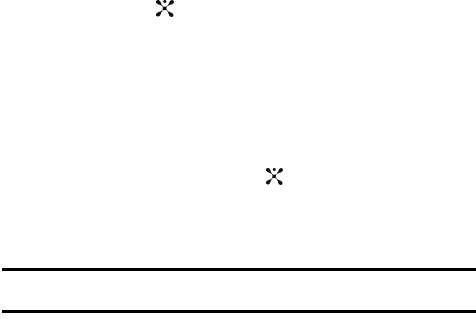
64
ⅷ Contacts: allows you to insert additional recipients from your Address
Book by using your Up and Down Navigation keys to select those
entries you wish to add.
ⅷ Press the key to place a checkmark next to those entries.
ⅷ Once you have selected the desired entries, press the Add softkey to return to
the message.
ⅷ Groups: allows you to insert additional Group members from your
Address Book by using your Up and Down Navigation keys to select
those entries you wish to add.
5. Use the Down Navigation key to access the text field and begin creating
your message.
6. Press the Options soft key, highlight the Change to Multimedia Message
and press
the Select soft key or the key.
7. At the “Change message type to Multimedia Mesasage?” pop-up, press
the Yes soft key. This converts the message type from a text-based
message to a multimedia compatible message type.
Notes: A multimedia message should only be sent to a phone which can support the receipt and display of
this message type.
8. Add an Image, Sound, or Video clip directly into your message by pressing
the Options soft key and selecting from one of the following options:
• Send: allows you to send the message.
• Preview: allows you to preview your message prior to being sent.
• Text: allows you to enter, cut, copy, and remove text from your message
prior to being sent.
• Add Item: allows you to add an image, sound or video clip to your message.
• Create Item: allows you to temporarily exit from the current text message
and create either a new photo, video clip, or audio clip for your current text
message.
ⅷ Take Photo: allows you to temporarily exit the message, take a photo with
phone’s camera, and then add it to your message.
ⅷ Record Audio: allows you to temporarily exit the message, record an audio clip
using the phone’s microphone, and then add it to your message.
ⅷ Record Video: allows you to temporarily exit the message, record a video clip
using the phone’s camera, and then add it to your message.
• Insert: allows you to insert a predefined Text template, Text emoticon, Name
card, or favorite web address into the message.
ⅷ Text Template: allows you to insert one of the preset message templates to the
text, such as (Out of Office, I’m in a meeting..).