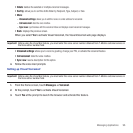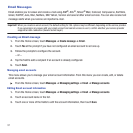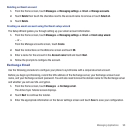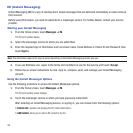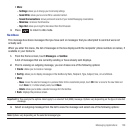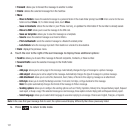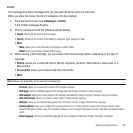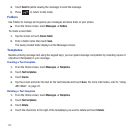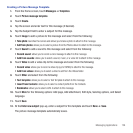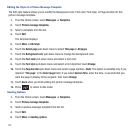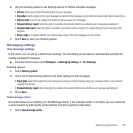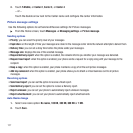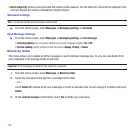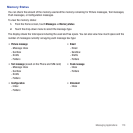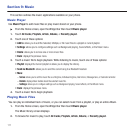Messaging Applications 104
Creating a Picture Message Template
1. From the Home screen, touch
Messages
➔
Templates
.
2. Touch
Picture message template
.
3. Touch
Create
.
4. Tap the screen and enter text for this message (if desired).
5. Tap the Subject field to enter a subject for this message.
6. Touch
Image
to add a picture to this message and select from the following:
• Take photo
: launches the camera and allows you to take a photo to attach to this message.
• Add from photos
: allows you to select a picture from the Photos album to attach to this message.
7. Touch
Sound
to add a sound to this message and select from the following:
•
Record sound
: allows you to record a voice message to attach to this message.
•
Add from sounds
: allows you to select a sound, music, or a voice list to attach to this message.
8. Touch
Video
to add a video clip to this message and select from the following:
•
Record video
: allows you to record a video clip (up to 595Kb) to attach to this message.
•
Add from videos
: allows you to select a video to add from the Videos folder.
9. Touch
Other
and select from the following:
•
Text template
: allows you to select a Text Template to attach to this message.
•
Insert from Contacts
: allows you to select a contact profile from the Contacts.
• Bookmarks
: allows you to select a URL to attach to this message.
10. Touch
More
for the following options: Add page, Add attachment, Edit style, Sending options, and Select
language.
11. Touch
Save
.
12. At the
Enter new subject
pop-up, enter a subject for this template and touch
Done
➔
Save
.
The picture message template automatically saves.