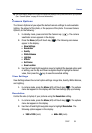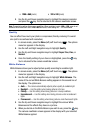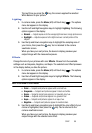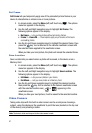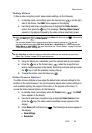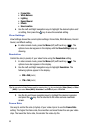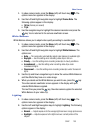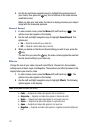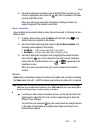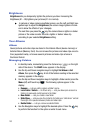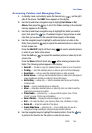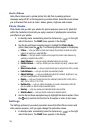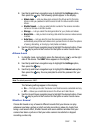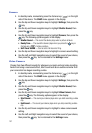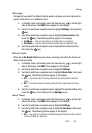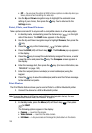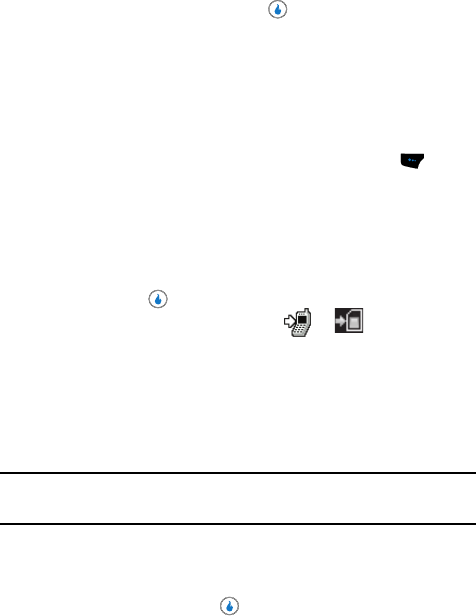
SNAP 102
Zoom
3. Use the Up and Down navigation keys to highlight the color tone of your
choice is highlighted, then press the key. You’re returned to the video
camera viewfinder screen.
When you record your next video, the device’s display previews your
subject image with the selected color effect.
Save Location
Save Location lets you select where a video clips will be saved, in the device or on a
Memory Card.
1. In video camera mode, press the Menu (left) soft touch key ( ). The
options menu bar appears in the display.
2. Use the Left and Right navigation keys to highlight Save Location. The
following options appear in the display:
• Int Album — Lets you save video clips in your device.
• Ext Album — Lets you save video clips on a Memory Card.
3. Use the Up and Down navigation keys to highlight the desired location,
then press the key. You’re returned to the video camera viewfinder
screen with the selected location icon ( or ) appearing in the
viewfinder screen.
When you record your next video clip, it will be saved to the selected
location.
Zoom
Zoom lets you temporarily enlarge the pictures and video clips you take. Increasing
the Zoom value from x01 – x06/12 enlarges your pictures or videos (x01 is normal).
Note: In camera mode, the resolution setting affects zoom capabilities. When resolution is set to 1600 x
1200, zoom is not available. When resolution is set to 1280 x 960 and below, zoom settings x01 to
as much as x12 (depending on resolution setting) are available.
ᮣ In camera or video camera viewfinder screen, use the Up and Down navi-
gation keys to adjust the Zoom (the screen image enlarges to show the
affects of your changes).
The next time you press the key, the camera takes an enlarged picture
or the video camera takes an enlarged video image according to your
selected Zoom setting.