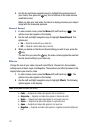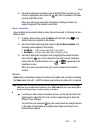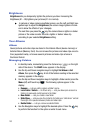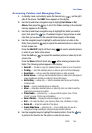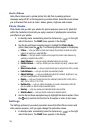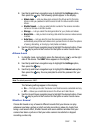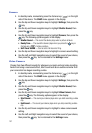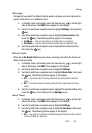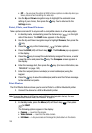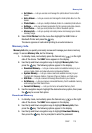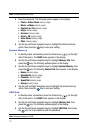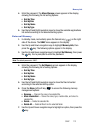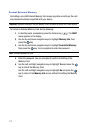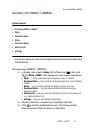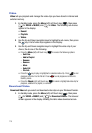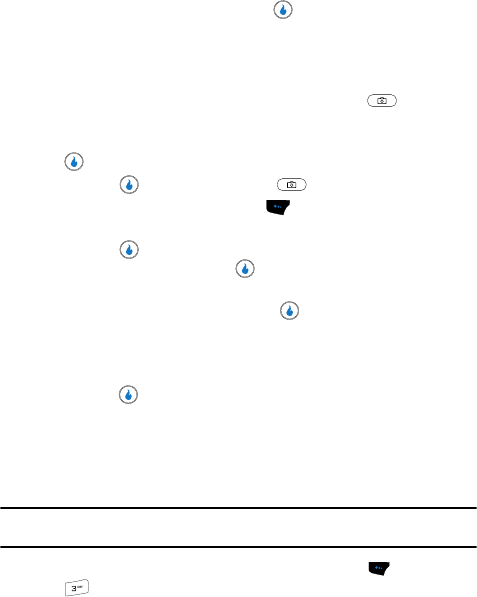
109
•Off — You are given the option to SEND or Save a picture or video clip when you
take a picture or end recording of a video clip.
4. Use the Up and Down navigation keys to highlight the automatic save
setting of your choice, then press the key. You’re returned to the
Settings menu.
Point, Click, and Send Pictures
Take a picture and send it to anyone with a compatible device in a few easy steps.
1. In standby mode, momentarily press the Camera key ( ) on the right
side of the device. The SNAP menu appears in the display.
2. Use the Up and Down navigation keys to highlight Camera, then press the
key.
3. Press the key or the Camera key ( ) to take a picture.
4. Press the SEND (left) soft touch key ( ). The File Name pop-up appears
in the display.
5. Press the key to accept the automatically assigned file name, or enter
a new file name and press the key. The Compose screen appears in
the display.
6. Enter the message text, then press the key. (For more information, see
“MESSAGE” on page 142.)
7. Enter the recipient phone number(s) or email address(es) using the
keypad.
8. Press the key to save the address(es) and to send the Picture message
to the intended recipients.
Print Photos
The Print Photos feature allows you to send a Photo to a USB or Bluetooth printer.
1. Connect the device to a USB or Bluetooth printer.
Note: To connect the device to a USB printer use the USB data cable (included in the box). For more
information about Bluetooth mode, see ‘Bluetooth” on page 84.
1. In standby mode, press the Menu (left) soft touch key (), then press
for SNAP.
The following options appear in the display:
• Camera — Launches the camera.
• Video Camera — Launches the video camera.
• Int Album — Lets you access and manage the photo album on the device.