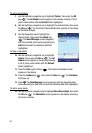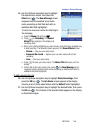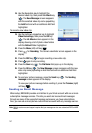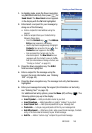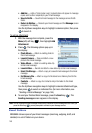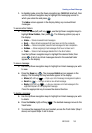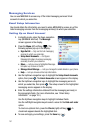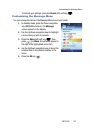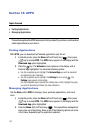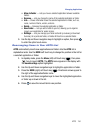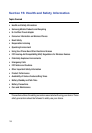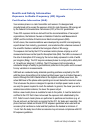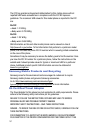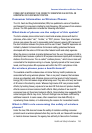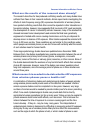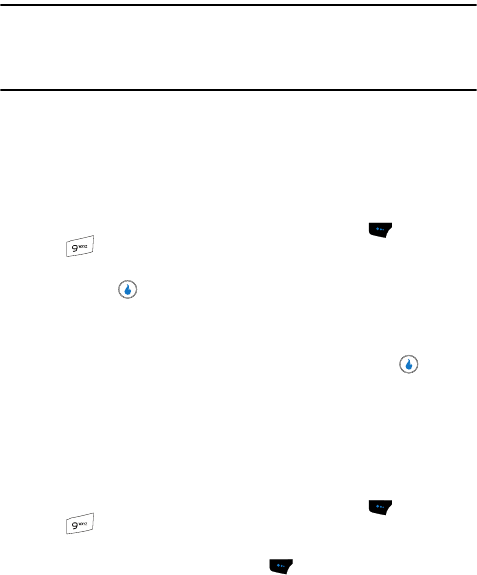
153
Section 14: APPS
Topics Covered
• Finding Applications
• Managing Applications
This section explains the APPS feature which lets you identify, purchase, and download
useful applications to your device.
Finding Applications
With APPS, you can download full featured applications over the air.
1. In standby mode, press the Menu (left) soft touch key ( ), then press
key to launch APPS. The APPS menu appears in the display with the
Download App option highlighted.
2. Press the key. The Welcome screen appears in the display, with a
Featured App highlighted. You have the following options:
• Use the navigation keys to highlight the Featured App you wish to download
and follow the online directions.
• Use the navigation keys to highlight the Catalog tab, then press . The
Catalog page appears in the display.
Use the navigation keys to browse the Catalog menu and to highlight the game
you wish to download and follow the online directions.
Managing Applications
Use the Menu within APPS to manage, move, purchase applications, and much
more.
1. In standby mode, press the Menu (left) soft touch key ( ), then press
key to launch APPS. The APPS menu appears in the display with the
Download App option highlighted.
2. Press the Menu (left) soft touch key ( ). The applications management
menu pops-up in the display. Some or all of the following options are active
in the menu, depending up the application selected: