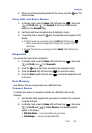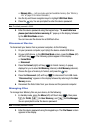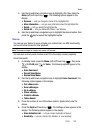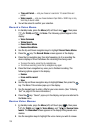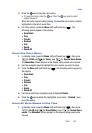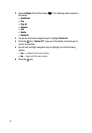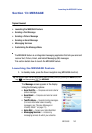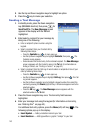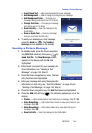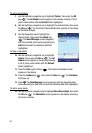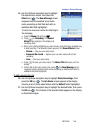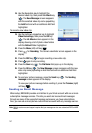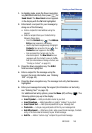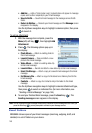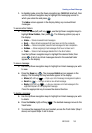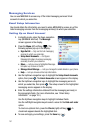MESSAGE 144
Sending a Picture Message
• Insert Quick Text — Adds precomposed text to your message.
• Add Background — Adds a background image to your message.
• Add Background Color — Changes your
message background color to one of 15 others.
• Change Text Color — Changes your message
text color to one of 15 others.
• Save to Drafts — Save this message to the
Drafts folder.
• Save as Quick Text — Save your message
text as a new Quick Text list entry.
5. To send your message as a text message,
press the Send key ( ). The Sending
message screen appears in the display.
Sending a Picture Message
1. In standby mode, press the Down navigation
key (MESSAGE shortcut), then press for
Send Text/Pic. The New Message screen
appears in the display with the To field
highlighted.
2. Enter/select a recipient for your message (for
more information, see "Sending a Text
Message" on page 143, Step 2).
3. Press the Down navigation key once. The text
entry field becomes highlighted.
4. Enter your message text using the keypad (for
information on text entry, see "Text Entry Modes" on page 43 and
“Sending a Text Message” on page 143, Step 4).
5. Press the Down navigation key. The Add field becomes highlighted.
6. Press the Add (left) soft key ( ). The following options pop-up in the
display:
• Photos — Add a saved photo or new photo to your message. (Step 7 / 10)
• Voice Recordings — Add a saved voice memo or new voice memo to your
message. (Step 14)
• Video Recordings — Add a saved video clip or new video clip to your
message. (Step 16)
• Save to Drafts — Save this message to the Drafts folder.