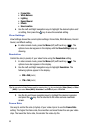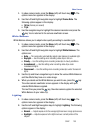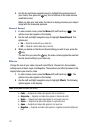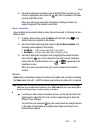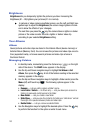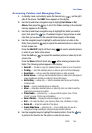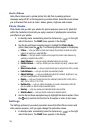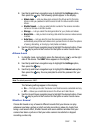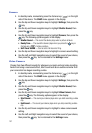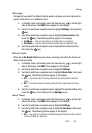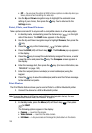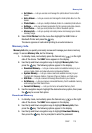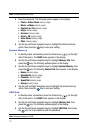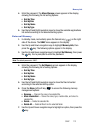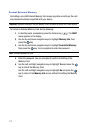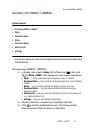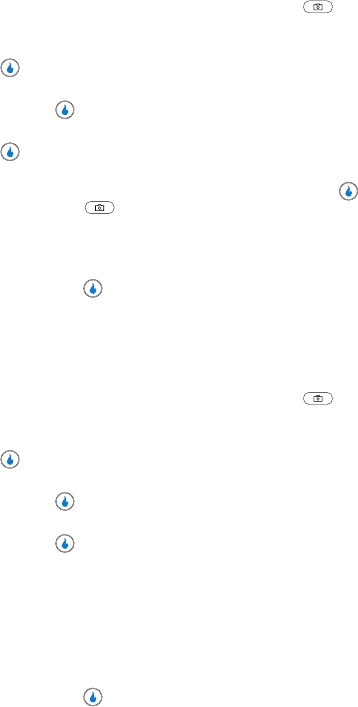
107
Camera
1.
In standby mode, momentarily press the Camera key ( ) on the right
side of the device. The SNAP menu appears in the display.
2. Use the Up and Down navigation keys to highlight Settings, then press the
key.
3. Use the Up and Down navigation keys to highlight Shutter Sound, then
press the key.
4. Use the Up and Down navigation keys to highlight Camera, then press the
key. The following options appear in the display:
• Shutter Sound — The sound the device plays when a picture is taken.
• Ready Tone — The sound the device plays when you press the key or
Camera key ( ) to take a picture.
• Self-Timer Sound — Can be set to No Sound or Ding.
5. Use the Up and Down navigation keys to highlight a camera sound setting.
6. Use the Left and Right navigation keys to select the sound of your choice,
then press the key. You’re returned to the Settings menu.
Video Camera
Choose from two different sounds for whenever you begin and end video recording.
Aside from being a cool sound effect, Start Sound acts as an audible reminder that
your camcorder has begun recording a video.
1. In standby mode, momentarily press the Camera key ( ) on the right
side of the device. The SNAP menu appears in the display.
2. Use the Up and Down navigation keys to highlight Settings, then press the
key.
3. Use the Up and Down navigation keys to highlight Shutter Sound, then
press the key.
4. Use the Up and Down navigation keys to highlight Video Camera, then
press the key. The following options appear in the display:
•Start Sound — The sound your device plays when you start recording a video
clip.
• End Sound — The sound your device plays when you stop recording a video
clip.
5. Use the Up and Down navigation keys to highlight a video camera sound
setting.
6. Use the Left and Right navigation keys to select the sound of your choice,
then press the key. You’re returned to the Settings menu.