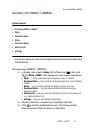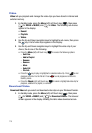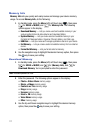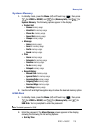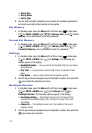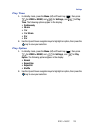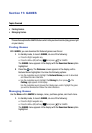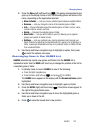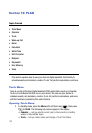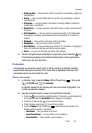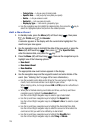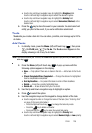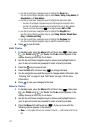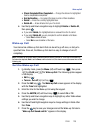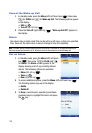GAMES 122
Managing Games
2. Press the Menu (left) soft touch key ( ). The games management menu
pops-up in the display. Some or all of the following options are active in the
menu, depending up the application selected:
• Move to Folder — Lets you move a selected game between available folders.
•Rename — Lets you change the name of the selected game or folder.
•Info — Shows information about the selected game or folder, such as, name,
number of items, version, and size.
•Delete — Removes the selected game or folder.
• New Folder — Lets you add a folder to your list, allowing you to organize
(group) your games for easier access.
• Settings — Lets you customize your gaming experience and manage your
folder contents by adjusting the Sound Volume for a game or for all games in a
folder, reviewing a Download Summary for a particular folder, or Delete All Files
from a selected folder.
3. Use the Up and Down navigation keys to highlight an option, then press
to enter the option’s sub-menu.
Rearranging Items in Your GAMES List
GAMES automatically inserts new games and folders into the GAMES list in
alphabetical order. Use the MOVE soft touch key to change the position in the list for
a selected game or folder.
1. In standby mode, to launch GAMES, do one of the following:
• Press the Right navigation key.
• Press the Menu (left) soft key ( ) and press for GAMES.
The GAMES menu appears in the display with the Download Game option
highlighted.
2. Use the Up and Down navigation keys to highlight a game or folder.
3. Press the MOVE (right) soft touch key ( ). Directional arrows appear to
the right of the game/folder name.
4. Use the Up and Down navigation keys to move the highlighted game or
folder up or down in the list.
5. Press to save the moved item’s new position.