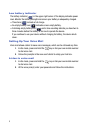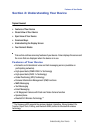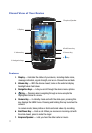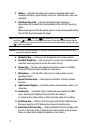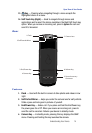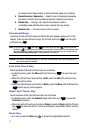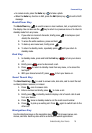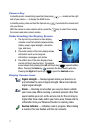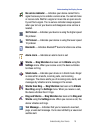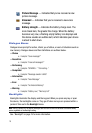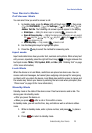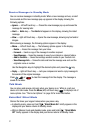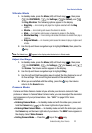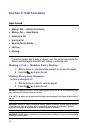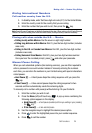17
Camera Key
In standby mode, momentarily press the Camera key ( ) — located on the right
side of your device — to display the SNAP menu.
In standby mode, press and hold the Camera key ( ) to activate the camera built
into your device.
With the camera or video camera active, press the key to select from among
the camera and video camera modes.
Understanding the Display Screen
1. The top line of your device’s main display
contains icons that indicate network status,
battery power, signal strength, connection
type, and more.
2. The center portion of the main display shows
information such as call progress
information, messages, and photos.
3. The bottom line of the main display shows
current soft touch key functions. The sample
screen shows that pressing the Left soft touch key ( ) opens the Main
Menu. Pressing the Helio key ( ) accesses the Helio Search web site.
Pressing the Right soft touch key ( ) opens the Contacts menu.
Display Screen Icons
Signal strength — Always appears when your device is on
and indicates the current signal strength. More lines indicate
higher signal strength.
Roam — Roaming occurs when you use your device outside
your home area. While roaming, a wireless provider other than
yours handles your call, so the service rate for the call may be
higher than those made within your home area. Please refer to
information from your Wireless Provider on roaming rates.
Service indicator — Indicates a call in progress. When dialing
a number, this icon flashes until the call connects.
1
2
3