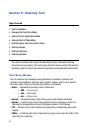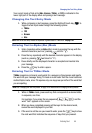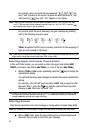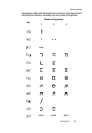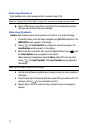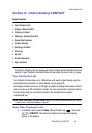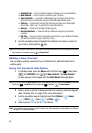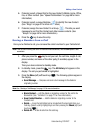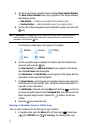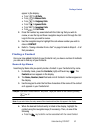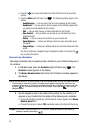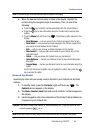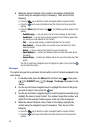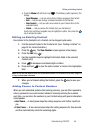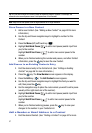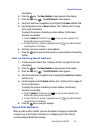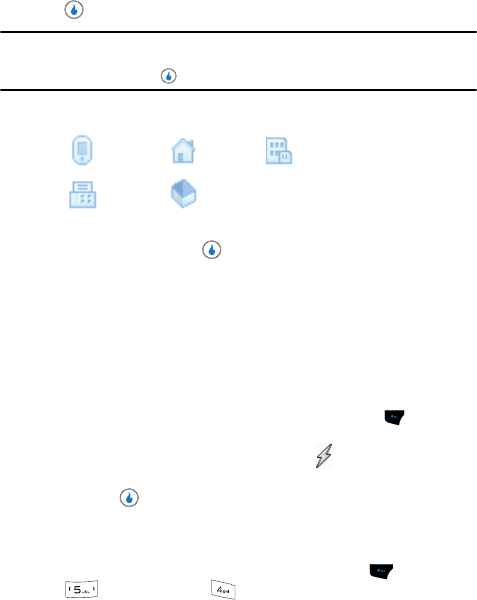
51
4.
Use the Up and Down navigation keys to highlight Save Contact Number.
The Save Contact Number menu pop-up appears in the display showing
the following options:
• New Contact — Creates a new Contact for the selected number.
• Existing Contact — Adds the selected number to an existing Contact.
5. Use the Up and Down navigation keys to highlight an option, then press the
key.
Note: For Add Number, the Contacts List screen appears in the display. Search out and highlight the
Contact to which you are adding the number. (See “Finding a Contact” on page 52 for more
information.) Then press the key.
The following (number type) icons appear in the display:
6. Use the navigation keys to highlight the number type that matches your
new entry and press the key.
For New Contacts, the Add New Contact screen appears in the display
with the Enter Name field highlighted.
For Add Number, the Edit Number screen appears in the display with the
associated number type field highlighted.
7. For New Contacts, use the keypad and navigation keys to enter and select
information for the new Contact. (See “Using the Contacts Add Option” on
page 49 for more information.)
For Add Number, if desired, press the Menu (left) soft key ( ), use the Up
and Down navigation keys to select Set Speed Dial, then use the Left and
Right navigation keys to select a Speed Dial ( ) number for the new
number.
8. Press the key to save the entry.
Saving a Number from a Calls Log
You can store numbers from the Calls logs to your Contacts.
1. In standby mode, press the Menu (left) soft touch key ( ), then press
(for CONTACT) and (for Call Log). The following Call Logs
Mobile Home Office
Fax
Other