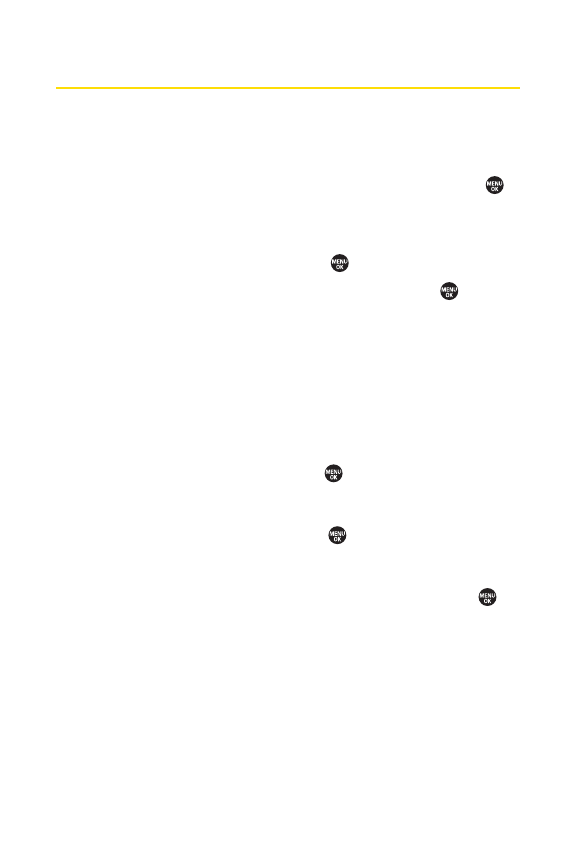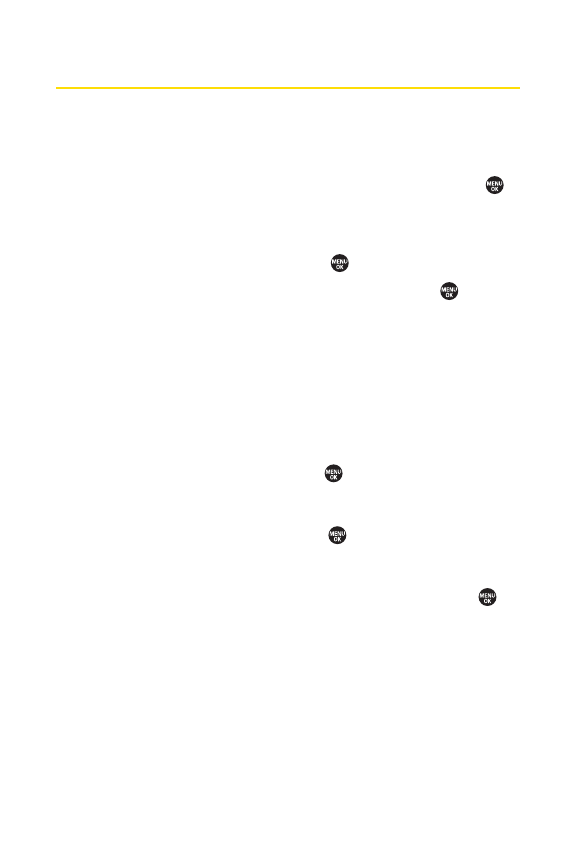
122 Section 2G: Using Contacts
Editing a Contacts Entry
Adding a Phone Number to a Personal Contacts Entry
1. Press Contacts(rightsoftkey).
2. Use your navigation key to select an entry and press .
3. Press Options(rightsoftkey) >Edit.
4. Scroll down to highlight <Add Number> and enter the
new phone number and press .
5. Select a phone type for the number and press .
Adding Group Members to the Group Connect
You can add a group member to an existing Group Connect
entry. Each group can include up to 40 members. You can enter
a group member directly or select the member from your
Contacts.
1. Display a Contacts list and scroll to the group you want
to add members to and press .
2. Press Options(rightsoftkey) >EditGroup.
3. HighlightAdd More and press .
4. Read the message and press Star
t
(lef
tsoftkey).
5. Highlight each member you want to add and press
after each selection. (A check mark will appear in the box
next to the selected member.)
6. Press Continue(left softkey) to save the membership.
7. Press Save(left softkey) again to save the entry.