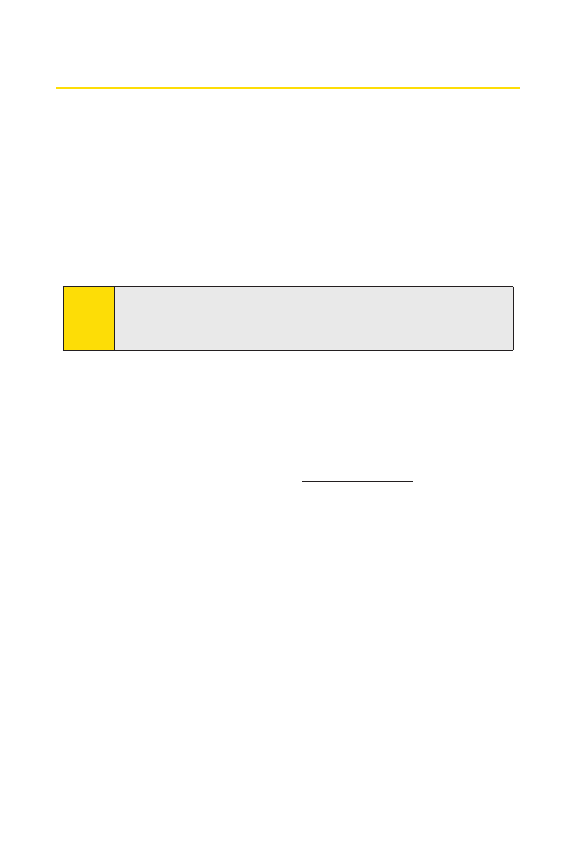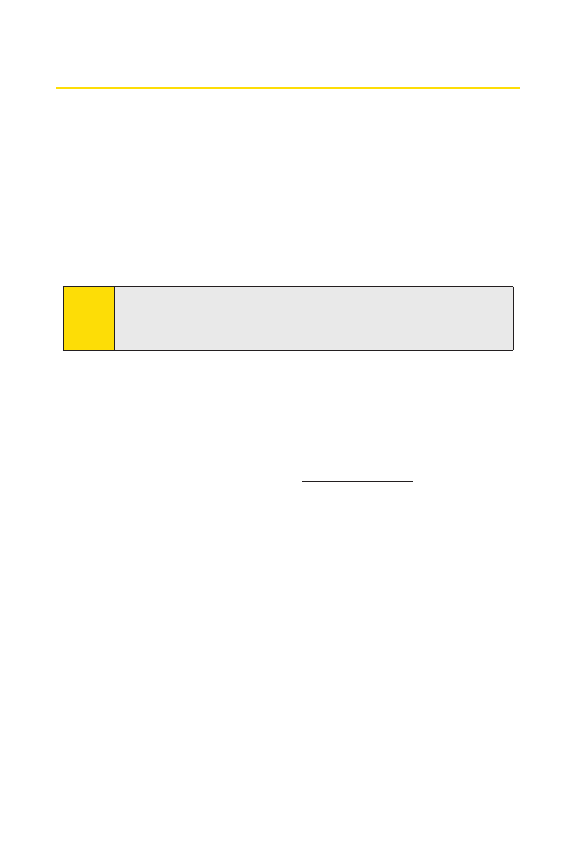
60 Section 2B: Making and Answering Calls
Using Team DC
Team DC lets DirectConnect users make group calls to up to 34
other users nationwide. With Team DC, any Direct Connecton
Sprint user can create a Team DC group online, which is then
pushed automatically to all the group members’phones. Once
the Team DC group has been created and distributed, any
member of the group can make a Team DC call to the entire
group. If the user who created the group makes any changes to
the group, updates are sent to the members’phones.
Setting Up a Team DC Group
Team DC groups are created online by a team leader. Only the
Team DC group creator or an accountadministrator may
modifythe group member list.
1. Sign on to your account at www.sprint.com.
2. From your account summary page, click My Online Tools >
Sprint Mobile Sync > My Contacts > Add Group > TeamDC
.
3. Add Team DC members directly (using Direct Connect
numbers) or select individual members or groups from
your Contacts list.
4. Click SetTalker Priority to select a Talker Priority for each
group member. (Default is
Medium.)
Ⅲ
You can assign a priority of Low,Medium,or Highto
each member.
Ⅲ
During a Team DC call, members with a higher Talker
Priority can “break in” when members with a lower
priority are speaking.
Note
The Team DC feature is only available to Sprint users. Direct
Connect users with Nextel phones cannot be included in
Team DC groups.