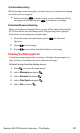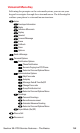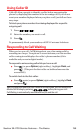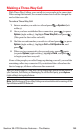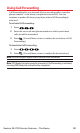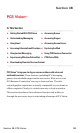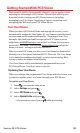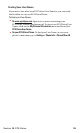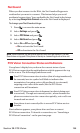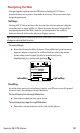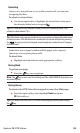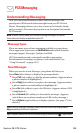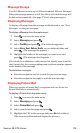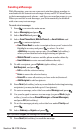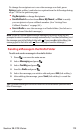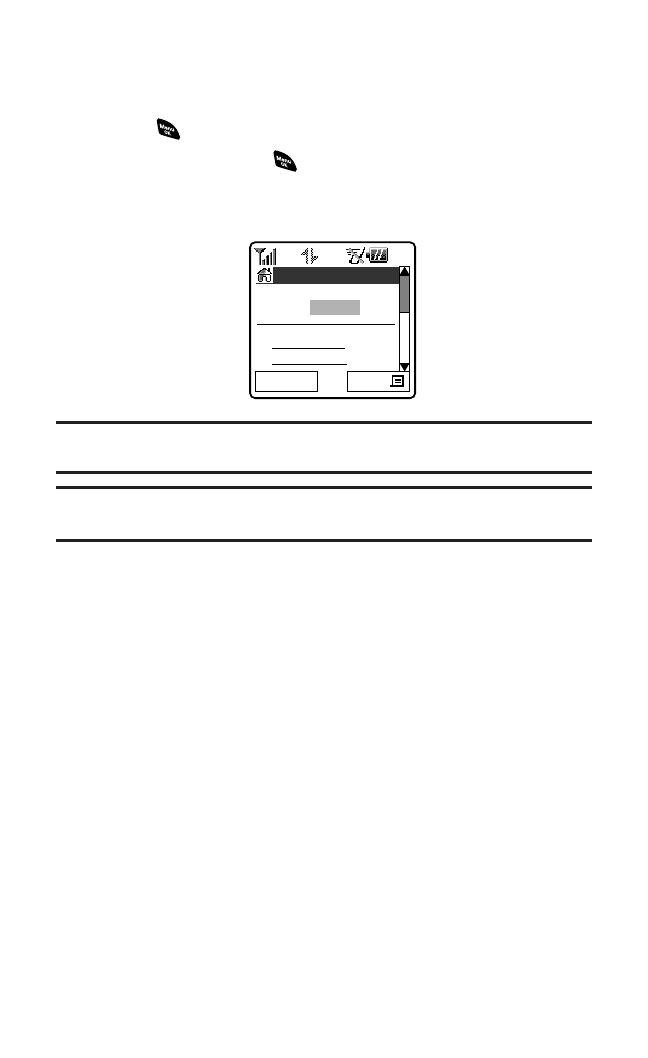
Launchinga PCS Vision Connection
To launcha PCS Vision connection:
1. Press to access the main menu.
2. Select Web and press .(Your PCS Vision connection will
launch and the PCS Vision Home page will display.)
The PCS Vision Home Page
Note:If Net Guard is enabled and displayed (see the next page), press OK(left
softkey) to continue and launch the Web.
Tip:When Ready Link Guard is set to On, a warning message will appear.
Press Continue(left softkey) to continue. (See page 147 for Ready Link Guard.)
While connecting,the following will appear on the screen:
Connecting...Please wait..
If you had a previous PCS Vision connection, the last page you visited
(for example,Email or ESPN Top News)will display when you launch
your browser.When this occurs,you may not see the “Connecting...”
message when you launch the session. Though the browser is open,
you are not currently in an active data session - that is,no data is being
sent or received.As soon as you navigate to another page, the active
session will launch and you will see the “Connecting...” message.
Vision Home
Get your
favorite Comics
1. Messaging
2. Downloads
Go
Section 3B: PCS Vision 165