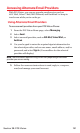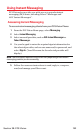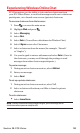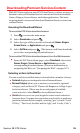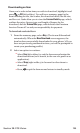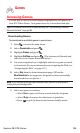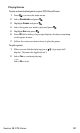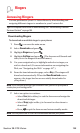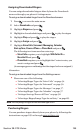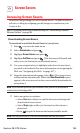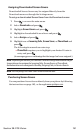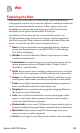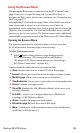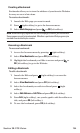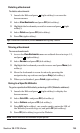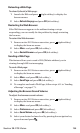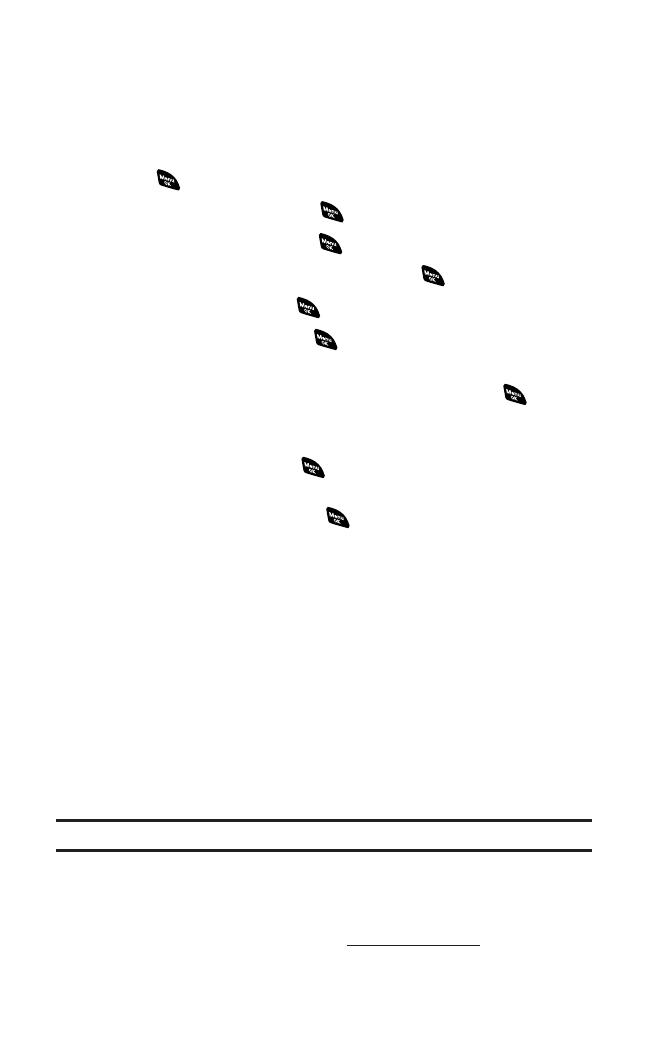
AssigningDownloaded Ringers
You can assign downloaded ringers directly from the Downloads
menu or through your phone’s Settings menu.
To assign a downloaded ringer from the Downloads menu:
1. Press to access the main menu.
2. Select Downloadsand press .
3. Highlight Ringersand press .
4. Highlight a downloaded ringer and press to play the ringer.
5. Highlight Playand press to play the ringer.
6. Highlight Assignand press .
7. Highlight Voice Calls,Voicemail, Messaging, Calendar,
Start-up Tone,Power-off Tone or Phone Book and press .
The following two items need an extra step:
Ⅲ
Voice Callsrequires you to highlight With Caller ID or
No caller IDand press .
Ⅲ
Phone Bookrequires you to highlight the Contacts entry you
want to assign and press .
(A message appears confirming that the ringer has been assigned.)
Alternative:
To assign a downloaded ringer from the Settings menu:
ᮣ
Please see one of the following:
Ⅲ
“Selecting Ringer Types for Voice Calls” on page 34.
Ⅲ
“Selecting Ringer Types for Voicemail” on page 36.
Ⅲ
“Selecting Ringer Types for Messages” on page 37.
Ⅲ
“Selecting Ringer Types for Calendar”on page 37.
Ⅲ
“Setting a Start-up/Power-off Tone” on page 38.
Ⅲ
“Selecting a Ringer/Image Type for an Entry” on page 89.
Note:You may assign a ringer to more than one type of call.
PurchasingRingers
You can purchase ringers directly from your phone by following the
instructions on page 185 or through
www.sprintpcs.com.
Section 3B: PCS Vision 189