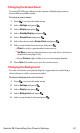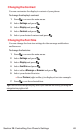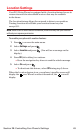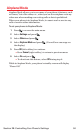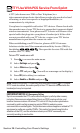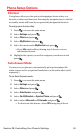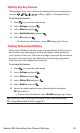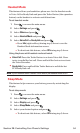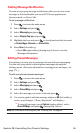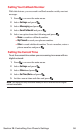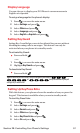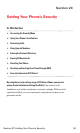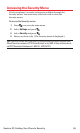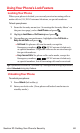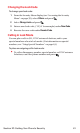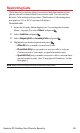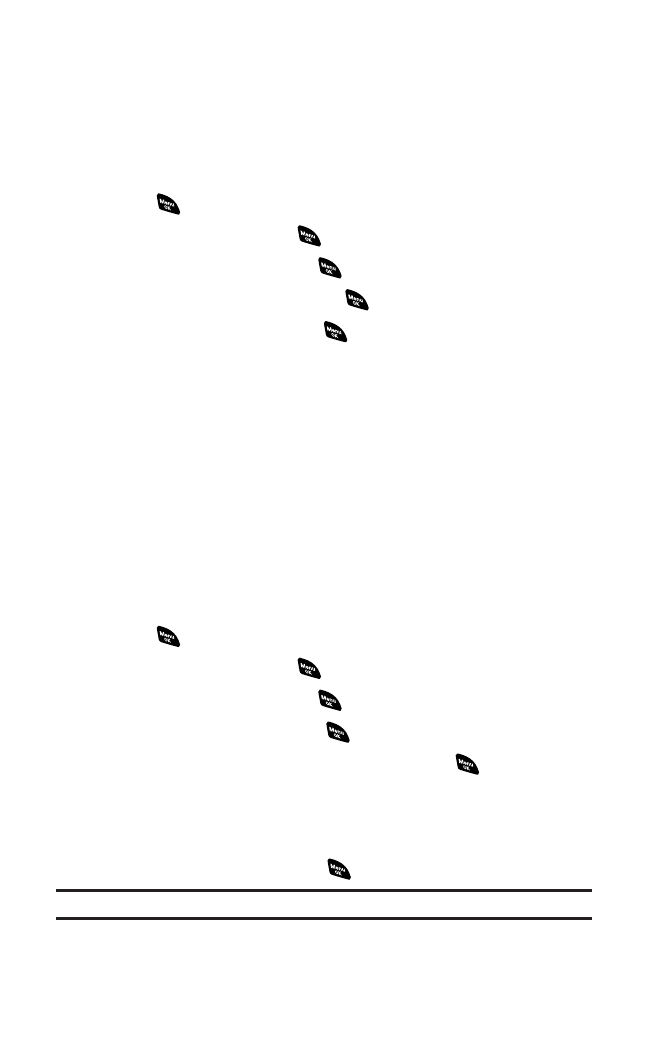
Setting Message Notification
You can see a pop-up message notification when you receive a text
message or Voicemail while you are in PCS Vision applications,
browser mode,or Voice Calls.
To set message notification:
1. Press to access the main menu.
2. Select Settingsand press .
3. Select Messagingand press .
4. Select Display Pop-upand press .
5. Highlight the box and press to check/uncheck the box next
to Games/Apps, Browser, or Voice Calls.
6. Press Save(left softkey).
Ⅲ
Press Info(right softkey)during step 5 above to see the
Messages information.
Editing Preset Messages
Your phone can store pre-set messages for use with text messaging.
You can edit your phone’s default preset messages through the
Settings menu. (For more information on using preset messages,see
page 171.)
To edit your phone’s preset messages:
1. Press to access the main menu.
2. Select Settingsand press .
3. Select Messagingand press .
4. Select Preset Msgsand press .
5. Select the message you want to edit and press .
6. Use your keypad to edit the message and press OK(left softkey)
to save your changes.(“Preset Msg Saved” will display.)
Ⅲ
To reset all messages,press Options(right softkey),select
Reset All Msgs, and press during step 5 above.
Note:For information on editing text, see “Entering Text” on page 29.
Section 2B: Controlling Your Phone’s Settings 55