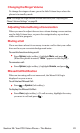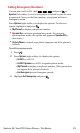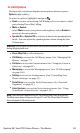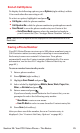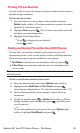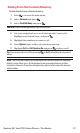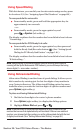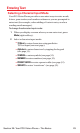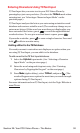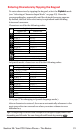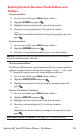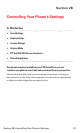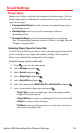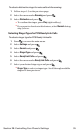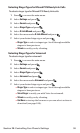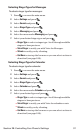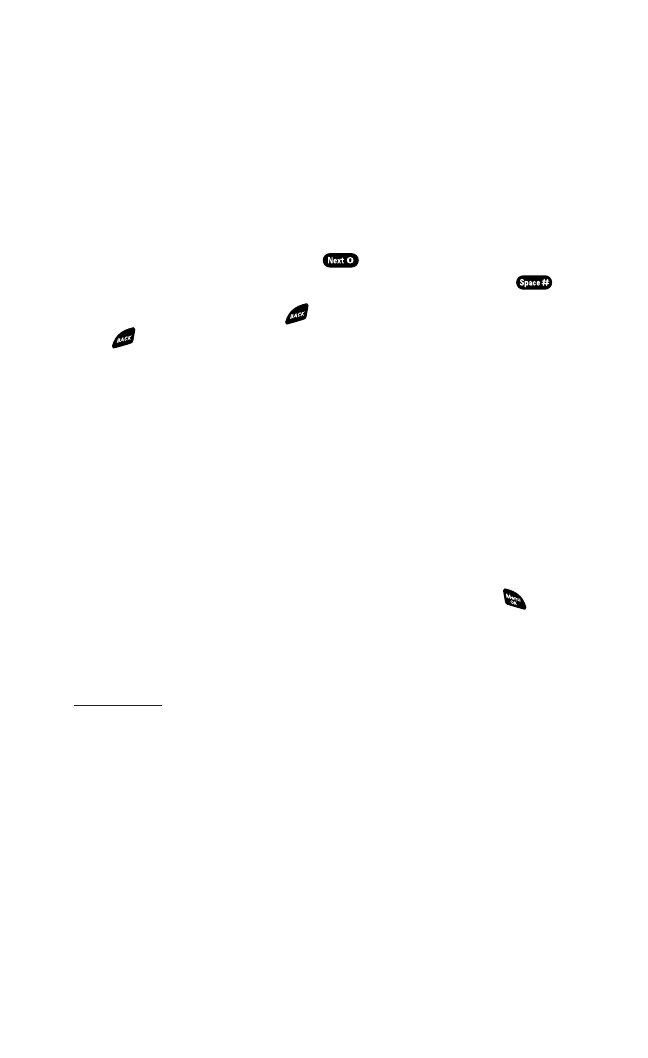
Entering Characters Using T9 Text Input
T9 Text Input lets you enter text in your PCS Vision Phone by
pressing keys just once per letter. (To select the T9 Wordmode when
entering text,see “Selecting a Character Input Mode” on the
previous page.)
T9 Text Input analyzes the letters you enter using an intuitive word
database and creates a suitable word. (The word may change as you
enter more letters.)If the word you want does not display after you
have entered all the letters,press to scroll through additional
word selections. To accept a word and insert a space,press .
If you make a mistake,press to erase a single character.Press and
hold to delete an entire entry.
Adding a Word to the T9 Database
If a word you want to enter does not display as an option when you
are using T9 Text Input, you can add it to the database.
To add a word to the T9 Text Input database:
1. Select the Alphabet input mode. (See “Selecting a Character
Input Mode” on the previous page.)
2. Enter the word using multi-tap text entry. (See “Entering
Characters by Tapping the Keypad” on the next page.)
3. Press Mode(right softkey),select T9 Word,and press .(The
word will appear as an option the next time you scroll through
options during T9 Text Input.)
For more information about T9 Text Input,visit the Tegic Website at
www.T9.com.
Section 2A: Your PCS Vision Phone – The Basics 30