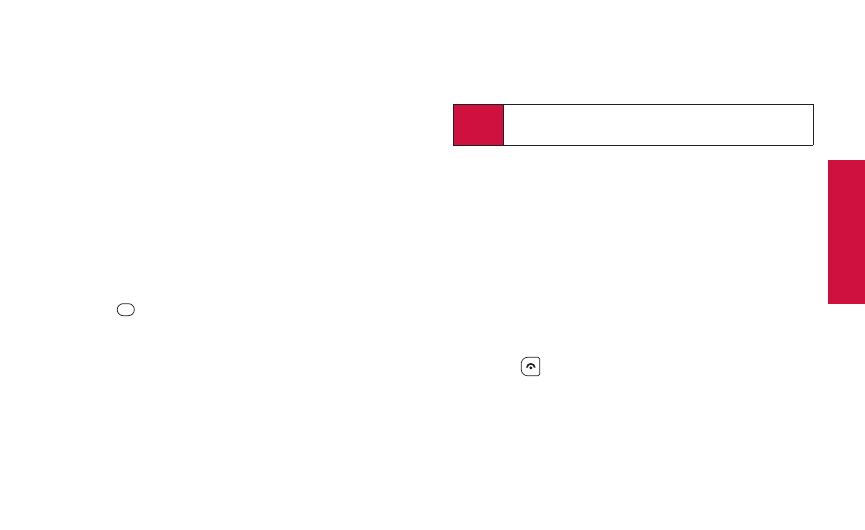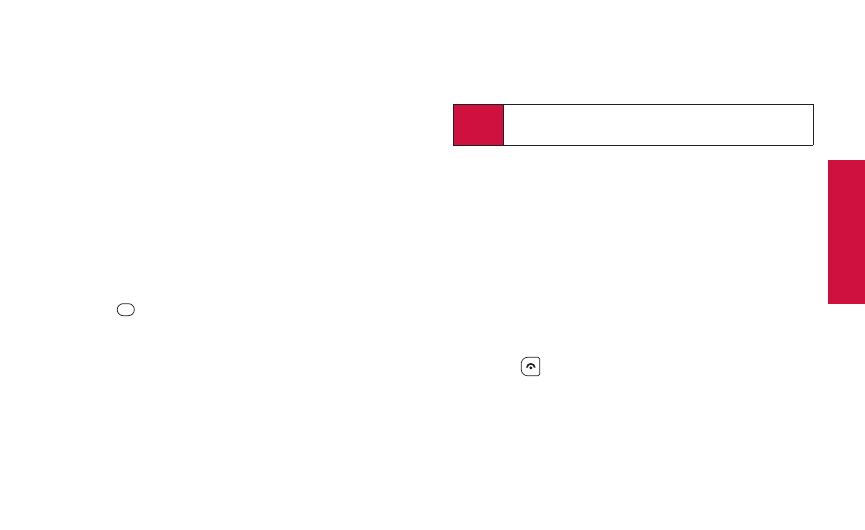
3B. Web and Data Services 107
Selecting an Item to Download
You can search for available items to download in a number of
ways:
ⅷ
Featureddisplays a selection of featured items.
ⅷ
Categoriesallows you to narrow your search to a general
category, such as Country or Pop/Rock for Ringers or For the
Ladies for Screen Savers. (There may be several pages of
available content in a list. Select Next 9 to view additional
items.)
ⅷ
Searchallows you to use your keyboard to enter search
criteria to locate an item. You may enter an entire word or
title or perform a partial-word search.
Downloading an Item
Once you’ve selected an item you wish to download, highlight it
and press , or press OK(left softkey). You will see a
summary page for the item including its title, the vendor, the
download details, the file size, and the cost. Links allow you to
view the License Detailspage, which outlines the price,
license type, and length of license for the download, and the
Terms of Usepage, which details the Premium Services
Terms of Use and your responsibility for payment.
To download a selected item:
1. From the information page, select Buy. (The item
will download automatically. When you see the
New Downloadscreen you have successfully
downloaded the item to your phone.)
2. Select an option to continue:
Ⅲ
Select Run/Listen/Play/Viewto assign the
downloaded item (or to start, in the case of a game or an
application). Your data session will end, and your phone
will redirect you to the appropriate phone menu screen.
Ⅲ
Select Set as to assign a ringer or screen saver to a
phone function.
Ⅲ
Select Settingsto configure downloaded games or
applications.
Ⅲ
Select Shopto browse for other items to download.
Ⅲ
Press to quit the browser and return to standby
mode.
Note
If you have not previously purchased an item, you will be
prompted to create your purchasing profile.
Web and Data
PLS_Sanyo 2700_UG (080509)_PLS_UG 2009/08/05 19:37 ページ 107