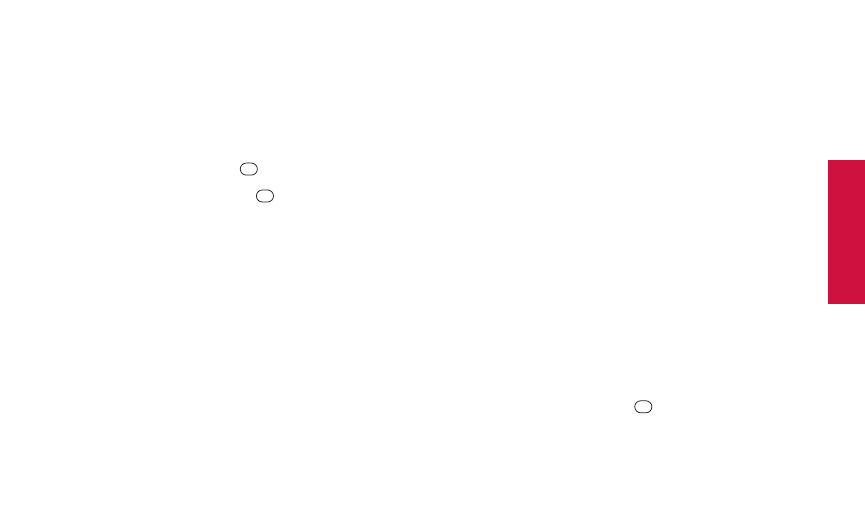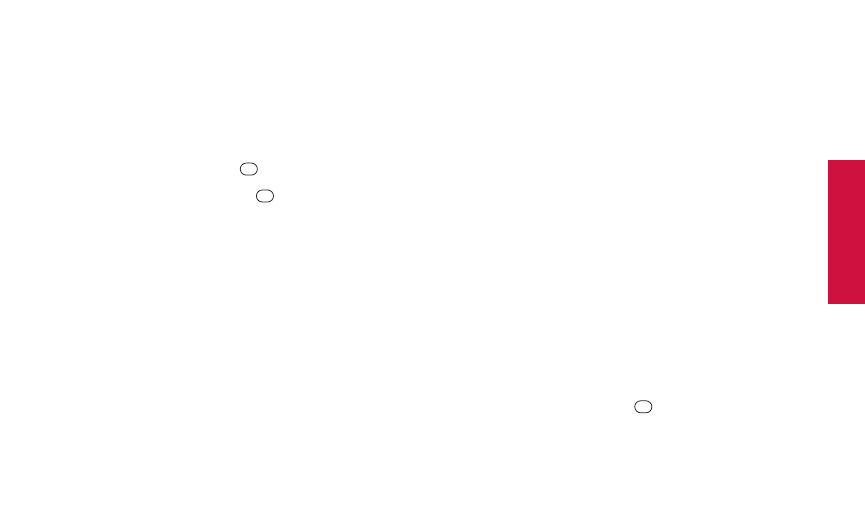
Phone Basics
Phone Basics
Text Entry Settings
1. Press OPTIONS(right softkey) >Text Mode >
Text Settings on the message entry screen.
– or –
Press TEXT MODE (right softkey) >Text Settingsfrom
other text input screens.
– or –
From standby mode, press >Settings >Text Entry.
2. Highlight an option and press .
Ⅲ
Auto-Capital to turn auto-capitalization on or off. (See
“Auto-Capital” on page 24.)
Ⅲ
Auto-Spaceto turn auto-spacing on or off while
Predictive Text is on.
Ⅲ
My Wordsto add words to or edit words in the
Predictive Text database (see next section).
Ⅲ
Predictive Settingsto customize the Predictive Text
settings (see page 26).
Ⅲ
Default Input Mode to select the initial entry mode. If
Retain Modeis selected, the previous input mode is
retained when you open the text input screen.
Ⅲ
Add Wordto add words to the database while in
Predictive Text mode (see next section).
Ⅲ
Auto-Substitutionto replace abbreviated words or
phrases with full-text equivalents that are stored in the
phone or added by you (appears in Settings> Text
Entrymenu only).
Ⅲ
Auto-Completeto finish commonly occurring words
after several letters have been entered.
Ⅲ
Helpto view the Predictive Text instructions.
Adding a Word to the Predictive Text Database
If a word you want to enter is not displayed as an option when
using Predictive Text mode, add it to the database.
1. Press OPTIONS(right softkey) >Text Mode >
Text Settings> Add Wordon the message entry screen
.
– or –
Press TEXT MODE (right softkey) >Text Settings>
Add Wordfrom other text input screens.
– or –
From standby mode, press >Settings>Text Entry>
Add Word.
2A. Phone Basics 25
PLS_Sanyo 2700_UG (080509)_PLS_UG 2009/08/05 19:37 ページ 25