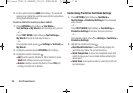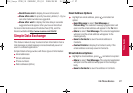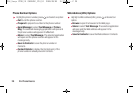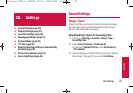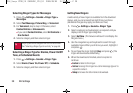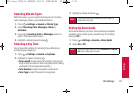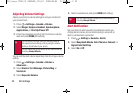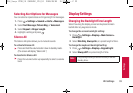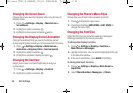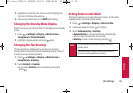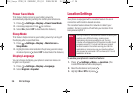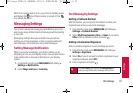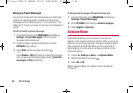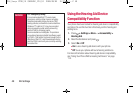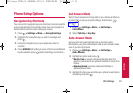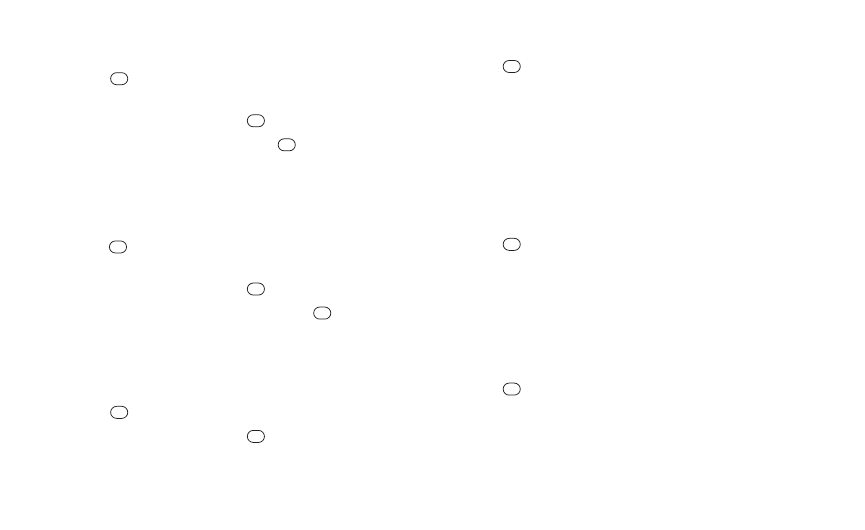
34 2B. Settings
Changing the Screen Saver
Choose the screen saver that appears when your phone is in
standby mode.
1. Press >Settings>Display > Main Screen>
Screensaver.
2. Highlight an option and press .
3. Highlight a screen saver and press twice.
Changing the Display ScreenAnimation
Change the animation that you see on the display screen
during outgoing calls or while your phone searches for service.
1.
Press >Settings>Display>
Main Screen>
Animation>Outgoing Calls or Service Search.
2. Highlight an option and press .
3. Highlight an animation display and press .
Changing the Contrast
Adjust your screen’s contrast (brightness) to suit your
surroundings.
1. Press >Settings>Display >Contrast.
2. Highlight an option and press .
Changing the Phone’s Menu Style
Choose how your phone’s menu appears onscreen.
1. Press to display the main menu.
2. Press the left softkey (GRID VIEWor LIST VIEW) to
change the menu style.
Changing the Font Size
Adjust the font size you see when viewing a message or
entering characters on the text input screen.
To change the display font size:
1. Press >Settings>Display >Font Size >
Main Screen> Messages.
2. Highlight a font size . You can see the highlighted font size
in the New Size window.
3. If the size is satisfactory, press SAVE(left softkey).
To change the input font size:
1. Press >Settings>Display >Main Screen >
Input Font.
2. Select Phone Numbers, Messages, or Others.
PLS_Sanyo 2700_UG (080509)_PLS_UG 2009/08/05 19:37 ページ 34