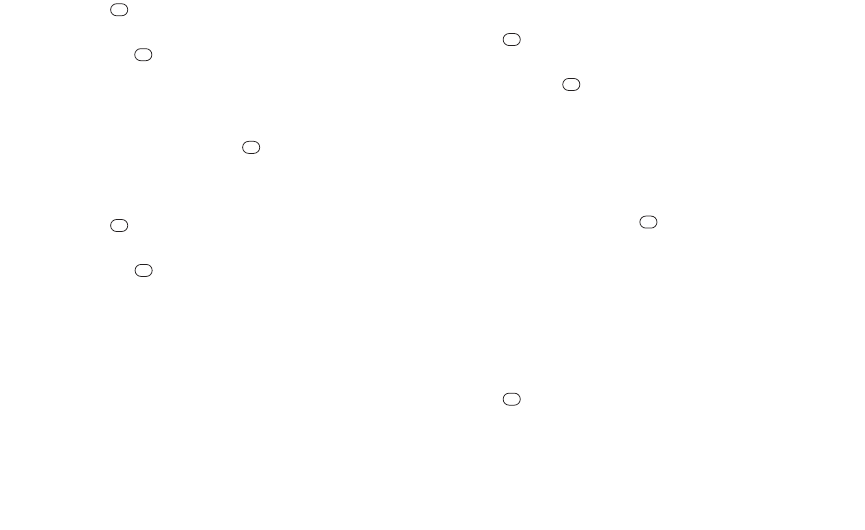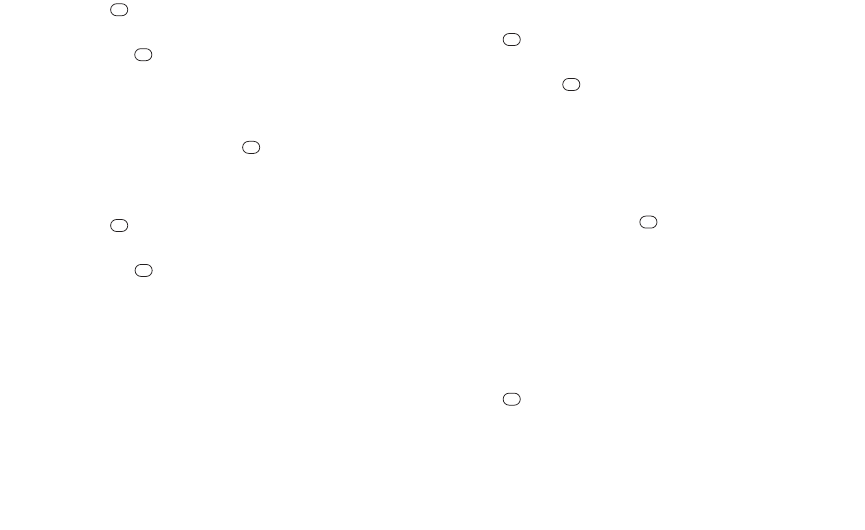
62 2E. Calendar and Tools
1. Press >Calendar.
2. Highlight the day for which you would like to view events
and press . The day’s event list is displayed.
– or –
Press OPTIONS(right softkey) >Schedule List,
Call Alarm List, or To Do List.
3. Highlight an event and press . The event’s details are
displayed. You can edit the event on this screen.
Printing Events
1. Press >Calendar.
2. Highlight the day for which you would like to print an event
and press . The day’s event list is displayed.
– or –
Press OPTIONS(right softkey) >Schedule List,
Call Alarm List, or To Do List.
3. Highlight an event you want to print and press OPTIONS
(right softkey) >Print.
4. Follow the onscreen instructions to print the entry using a
Bluetooth-enabled printer. (See “Printing Data via
Bluetooth” on page 87.)
Deleting Events
1. Press >Calendar.
2. Highlight the day from which you would like to delete an
event and press .
– or –
Press OPTIONS(right softkey) >Schedule List,
Call Alarm List, or To Do List.
3. Highlight an event and press OPTIONS (right softkey) >
Delete.
4. Highlight an option and press .
Ⅲ
Thisto delete the highlighted event.
Ⅲ
Selectto delete multiple events.
Ⅲ
All on This Listto delete all events on the list.
Ⅲ
Completedto delete completed To Do List items.
5. Press YES (left softkey).
To delete old events:
ᮣ
Press >Calendar>OPTIONS (right softkey) >
Delete Memory>Delete Old>YES (left softkey).
PLS_Sanyo 2700_UG (080509)_PLS_UG 2009/08/05 19:37 ページ 62