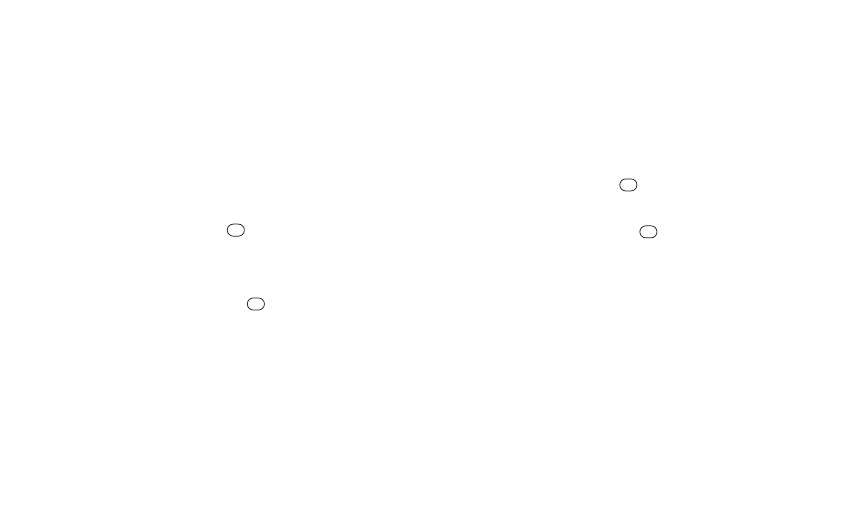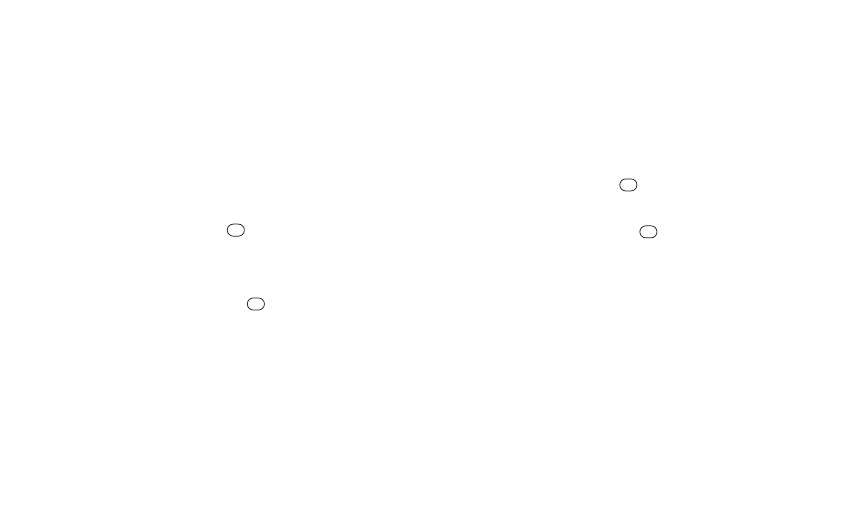
2. Enter a word and press SAVE(left softkey). The word will
appear as an option the next time you scroll through options
during Predictive Text input.
To edit or delete the words you have added:
1. Press OPTIONS(right softkey) >Text Mode >
Text Settings
>
My Words
on the message entry screen
.
– or –
Press TEXT MODE (right softkey) >Text Settings>
My Wordsfrom other text input screens.
– or –
From standby mode, press >Settings> Text Entry >
My Words.
2. Highlight a word and press OPTIONS(right softkey).
3. Highlight an option and press .
Ⅲ
Edit to edit a word in My Words. When finished, press
SAVE(left softkey) to save your changes.
Ⅲ
Deleteto delete a word in My Words. Press YES(left
softkey) to confirm the deletion.
Customizing Predictive Text Mode Settings
1. Press OPTIONS(right softkey) >Text Mode >
Text Settings >Predictive Settings on the message
entry screen.
– or –
Press TEXT MODE (right softkey) >Text Settings>
Predictive Settingsfrom other text input screens.
– or –
From standby mode, press >Settings> Text Entry >
Predictive Settings.
2. Highlight an option and press .
Ⅲ
NextWord Predictionto automatically display the
word that may follow the current text input.
Ⅲ
Word Completionto show the completed words that
match the keys you have entered without entering the
whole word.
Ⅲ
Word Scanto recognize words by searching Contacts
and messages.
26 2A. Phone Basics
PLS_Sanyo 2700_UG (080509)_PLS_UG 2009/08/05 19:37 ページ 26