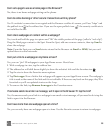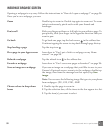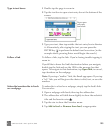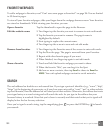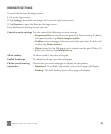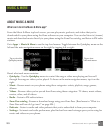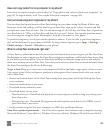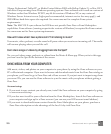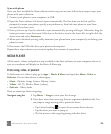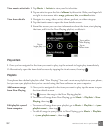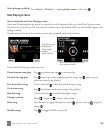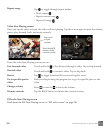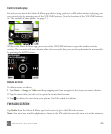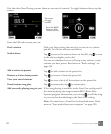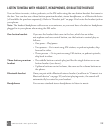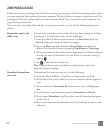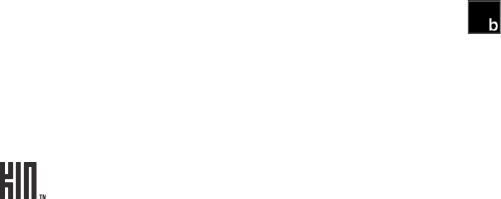
ONE User Guide - R1.0 - April 21, 2010 106
Sync with phone
Once you have installed the Zune software and set up your account, follow these steps to sync your
phone with your collection:
1 Connect your phone to your computer via USB.
2 Open the Zune software if it doesn’t open automatically. The first time you do this you’ll be
prompted to name your phone, specify sync preferences, then link your phone to your Zune
account (if you have one).
3 Once you’re set up, if you’ve selected to sync automatically, syncing will begin. Otherwise, drag the
items you want to sync from your Collection to the device icon in the lower-left, or right-click the
device icon and select Start sync.
4 When you’ve finished syncing, safely unmount your phone from your computer by unlocking your
phone’s screen.
5 Disconnect the USB cable from your phone and computer.
Repeat these steps whenever you want to update the contents of your phone.
MEDIA PLAYER
All the music, videos, and podcasts you’ve added to the Zune software on your computer and set to
sync to your phone will display in the Music & More app.
Find a song, video, or podcast
To find music or a video to play, go to Apps > Music & More and tap either Music, Video, or
Podcasts. You can then choose a subcategory:
• Music - Playlists, Songs, Genres, Albums, Artists
• Videos - All, TV, Movies, Music (videos)
• Podcasts - Video, Audio
Here are some tips about navigating:
Navigate song list 1 Tap Music > Songs to view your list of songs.
2 If you have more than one song, they are organized alphabetically. You
can jump to songs starting with a particular letter:
• Tap a letter heading to open the on-screen letter selector.
• Tap the letter you want to jump to.
• The list moves to the songs beginning with that letter.