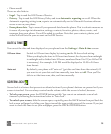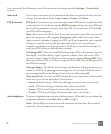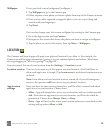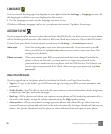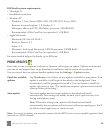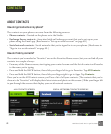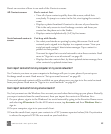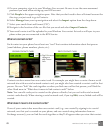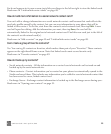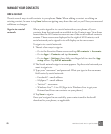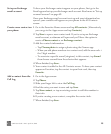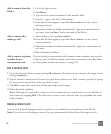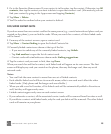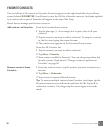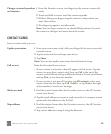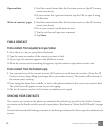ONE User Guide - R1.0 - April 21, 2010 44
Each card appears in its own screen; just slide your finger to the left or right to view the linked cards.
Read more in “Link/unlink contact cards” on page 48.
How do I add more information to a social network contact card?
You can’t add or change information on a social network contact card because that card reflects the
read-only profile owned by the contact, but you can save information to your phone that will be
linked to this contact. To do this, start from the contact’s social network card, then tap Edit. A new
card will open for editing. Add the information you want, then tap Save; the card will be
automatically linked to the original social network contact card. Find this new card just to the left of
the contact’s social network card(s).
Read more in “Add a contact” on page 45 and “Link/unlink contact cards” on page 48.
Can I create a group of favorite contacts?
Yes. You can tag 51 contacts as favorites, which makes them part of your “Favorites”. These contacts
appear on the right-hand Home screen. Note that linked cards count as one favorite only.
Read more in “Favorite contacts” on page 49.
How do I back up my contacts?
• Social network contacts - All the information on a contact’s social network card is stored on and
backed up by the social network site.
• Phone contacts - Contact information you’ve created on your phone is automatically synced to the
Studio and saved there. This includes any information you’ve added to a social network contact that
has been saved to a new, linked contact card.
• Exchange Server - Exchange contact information is backed up to the Exchange server during sync.
Read more in “Syncing your contacts” on page 51.