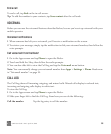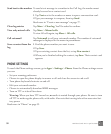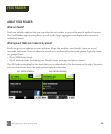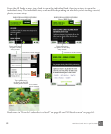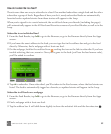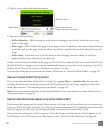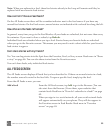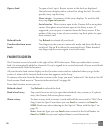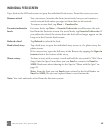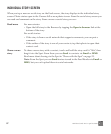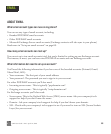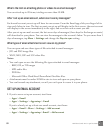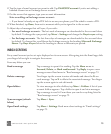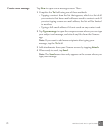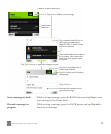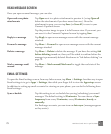ONE User Guide - R1.0 - April 21, 2010 66
INDIVIDUAL FEED SCREEN
Tap a feed on the All Feeds screen to open the individual Feed screen. From this screen you can:
Note: You can’t unfavorite a feed from the Favorites screen.
Remove a feed You can remove (unsubscribe from) news feeds, but you can’t remove a
social network feed unless you sign out from that social network.
To remove a news feed, tap More > Unsubscribe.
Favorite/unfavorite
feeds
For news feeds, tap More > Favorite/Unfavorite to add/remove the web
feed from the Favorites screen. For social feeds, tap Favorite/Unfavorite. If
you unfavorite a feed, the stories from the feed will no longer appear on the
Loop or in the Favorite feeds screen.
Refresh a feed Tap Refresh to refresh the feed.
Read a feed story Tap a feed story to open the individual story screen or, if a photo story, the
photo viewer.
If it’s a news story, open the full story in the Browser by tapping the Open in
browser link at the bottom of the story.
Share a story To share a story with a contact, touch and hold the story until it “lifts”, then
drag it into the Spot. From there you can Send to contacts via Email or
MMS. Read more about sharing via the Spot in “Share with the Spot” on
page 23.
Note: From the Spot you can Send stories viewed in the Feed Reader via
Email or MMS, but you can’t upload them to social networks.