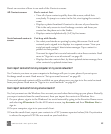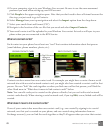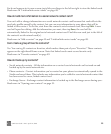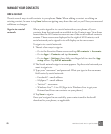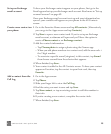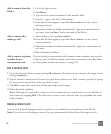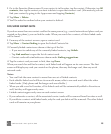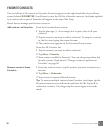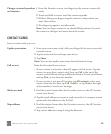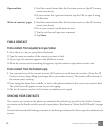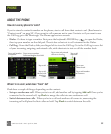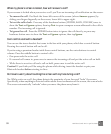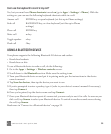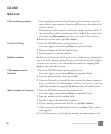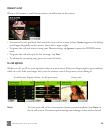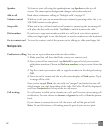ONE User Guide - R1.0 - April 21, 2010 50
CONTACT CARDS
From a contact card, you can:
Change a contact’s position
on Favorites
1 From the Favorites screen, two-finger tap the screen to enter edit
mode.
2 Touch and hold a contact until the contact expands.
3 Without lifting your finger, drag the contact to the position you
want, then release.
4 Two-finger tap again to exit edit mode.
Note: You can drag a contact to an already-filled position; if you do,
the contact in that spot will move down the screen.
Update your status 1 From your own contact card, slide your finger left to view your social
network screen.
2 Tap the status text box and type your status.
3 Tap Share.
Note: You can also update your status directly from the Loop.
Call or text From the Favorites Home screen.
• If your contact is a favorite, they will appear on this screen. Tap the
contact to open their contact card, then tap Call at the top of the
screen, or scroll down and tap a different number. To text, scroll down
and tap Text, across from the number.
• If your contact is not part of Favorites, tap All contacts, select your
contact from the list, then tap Call <label>, or tap Text to the right
of the number to send a text message.
Write an email 1 Find the contact from either the Favorites screen or the All Contacts
screen (see above).
2 Tap the email address you want to send an email to. A compose screen
opens with that address in the To field.
Map address 1 Find the contact from either the Favorites screen or the All Contacts
screen (see above).
2 Tap a street address to map it using the Browser.