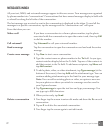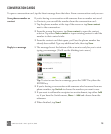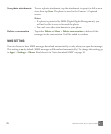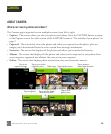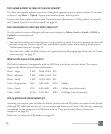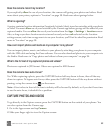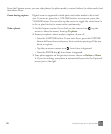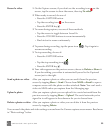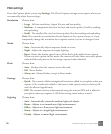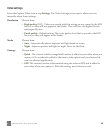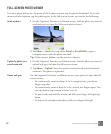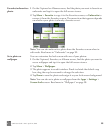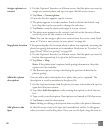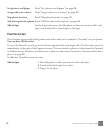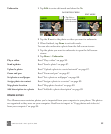85 ONE User Guide - R1.0 - April 21, 2010
Photo settings
From the Capture photo screen, tap Settings. The Photo Capture settings screen opens, where you
can manually adjust these settings:
Resolution Choose from:
• Large - Full-size resolution, largest file size and best quality.
• Medium - A compromise between the best and lowest quality. Good for sending
and uploading.
• Small - The smallest file size, but lowest quality. Best for sending and uploading.
Note: The currently-set resolution doesn’t display on the capture screen, so if you
temporarily change the resolution for a capture session, be sure to change it back.
Mode Choose from:
• Auto - Automatically adjusts exposure based on scene.
• Night - Adjusts the exposure for night lighting.
• Burst - Raises the shutter speed, turns off the flash, and enables burst capture.
When you start capture in this mode, the camera will take three successive photos
without flash and preview the last image captured when finished.
Flash Choose from:
• Auto - Flashes when the camera senses the need.
• Off - Never flashes.
• Always on - Always flashes, except in Burst mode.
Geotags Choose from:
• Quick - The current cellular triangulated location is added to your photo when you
capture it. No overhead is added to the time to take a photo and your battery life
won’t be affected significantly.
• GPS -The current location is determined using the internal GPS and is added to
your photo when you capture it. With this setting, more battery is used.
Lighting Choose from:
• Auto - Automatically senses the ambient light and adjusts.
• Home - Adjusts to an incandescent light environment.
• Office - Adjusts to a fluorescent light environment.
• Sunny - Adjusts to a bright light environment.
• Cloudy - Adjusts to muted light environment.