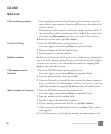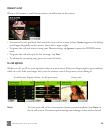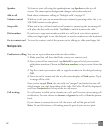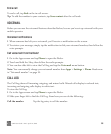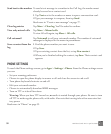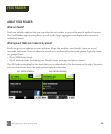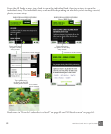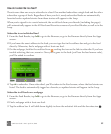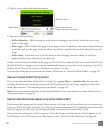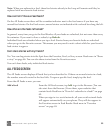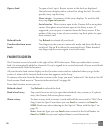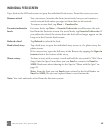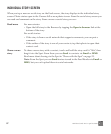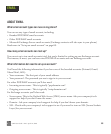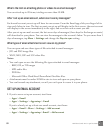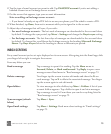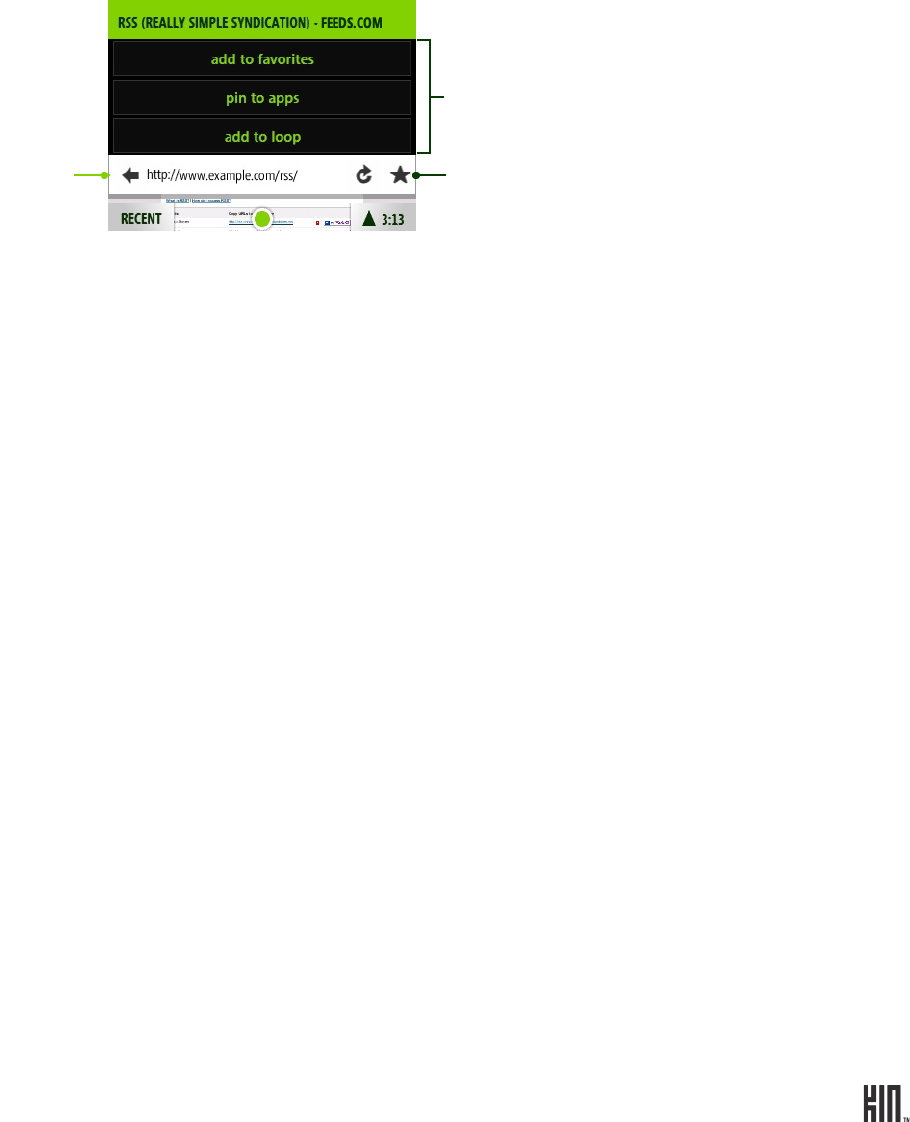
63 ONE User Guide - R1.0 - April 21, 2010
4 Tap the star to show the Favorites menu.
5 Tap one of the following:
• Add to favorites - Adds the page to your favorite webpages, but doesn’t subscribe you to any
feeds on the page.
• Pin to apps - Adds a link to the page to your Apps screen. In addition, this option subscribes you
to all the feeds on the page, favorites them, so you’ll see updated stories from these feeds on the
Loop.
• Add to loop - Subscribes you to all the feeds on the webpage, favorites them, so you’ll see
updated stories from these feeds on the Loop.
If there are more than five feeds on the page you’ll be asked to confirm before you’re subscribed. If you
do add all feeds on a page, you can always unsubscribe from any you don’t want by going to the Feed
Reader. Read “How can I remove a feed from my phone?” below.
You can also subscribe to feeds from the Studio. Read more in “About the KIN Studio” on page 39.
How can I remove a feed from my phone?
You can unsubscribe from a feed while viewing it by tapping More > Unsubscribe. You can also
unsubscribe from one or more feeds from the All Feeds screen by two-finger tapping to enter edit
mode. Read more in “Unsubscribe from news feeds” on page 65.
Note: You can’t unsubscribe from social network feeds, but you can unfavorite them. Read more in
“Favorites screen” on page 65.
How do I make feed stories appear on my center Home screen?
Feed stories that appear on the center Home screen, the Loop, are all from feeds you’ve chosen to be
favorites. When you add (subscribe) to a feed, it’s favorited automatically, so updated stories from this
feed will appear on the Loop. Social network feeds are favorited automatically as well.
You can always unfavorite a feed to remove it from the Loop, in which case it will still appear in the
Feed Reader on the All Feeds screen. Read more in See “Favorite/unfavorite feeds” on page 66.
Tap the favorites star
Favorites menu
Address bar
to open the favorites menu.