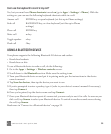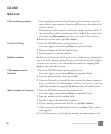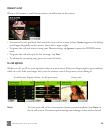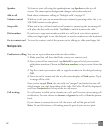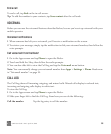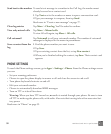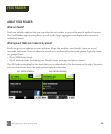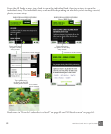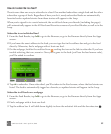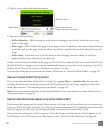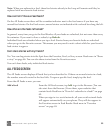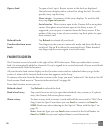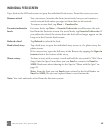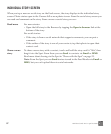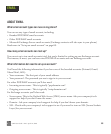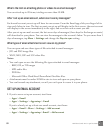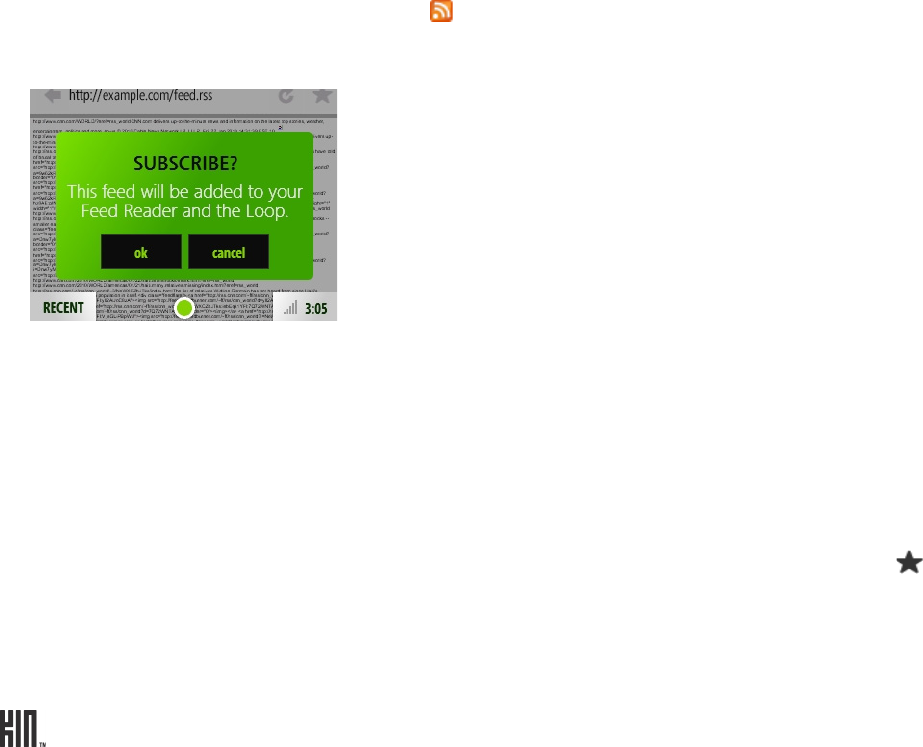
ONE User Guide - R1.0 - April 21, 2010 62
How do I subscribe to a feed?
There’s more than one way to subscribe to a feed. One method subscribes a single feed and the other
subscribes a group of feeds. Regardless of how you do it, newly-subscribed feeds are automatically
favorited and so updated stories from these stories will appear in the Loop.
When you’re signed in to a social network, the social feeds from your friends (including fan pages)
will automatically appear in the All Feeds and Favorites screens of your Feed Reader, as well as in the
Loop.
Subscribe to an individual feed
1 From the Feed Reader, tap Add to go to the Browser, or go to the Browser directly from the Apps
screen.
2 If you know the exact address to the feed, you can type that in the address bar and go to the feed
directly. Otherwise, find a webpage with at least one feed.
3 On the webpage, look for the web feed icon , and tap the icon or the link to subscribe. If you have
trouble selecting the icon, zoom in. Once you’ve gone to the feed (you’ll see the feed source code),
you’ll be asked to confirm.
4 Tap ok to subscribe. Once subscribed, you’ll be taken to the Feed screen, where the feed stories are
listed. The feed is automatically tagged as a favorite, so updated stories will appear in the Loop.
Subscribe to all feeds on a webpage
1 From the Feed Reader, tap Add to go to the Browser, or go to the Browser directly from the Apps
screen.
2 Find a webpage with at least one feed.
3 Tap the address bar. It will shift down slightly to show the website’s title and the favorites star .