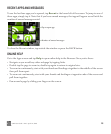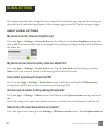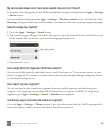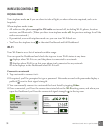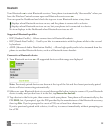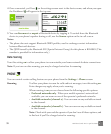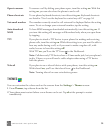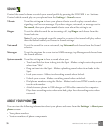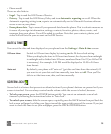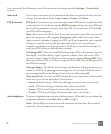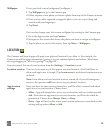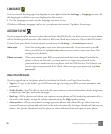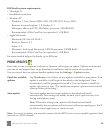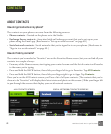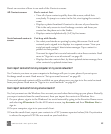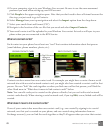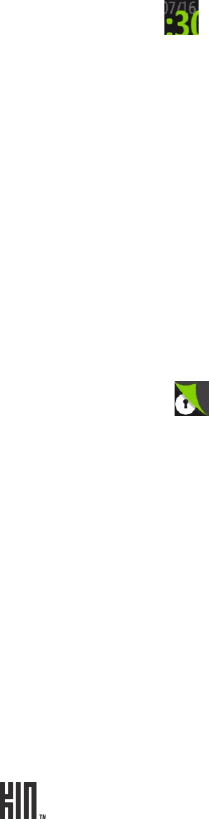
ONE User Guide - R1.0 - April 21, 2010 36
• Phone model
There are also links to:
• Legal - Tap to read the KIN Terms of Service.
• Privacy - Tap to read the KIN Privacy Policy and turn Automatic reporting on or off. When the
Automatic reporting setting is on, reports are automatically sent to Microsoft if serious software
errors occur on your phone.
• Erase phone data - Tap to erase all your personal data from the phone. This is a drastic measure as
it erases all your sign-in information, settings, contacts, favorites, photos, videos, music, and
messages from your phone. You will be asked to confirm. Note that your contacts, photos, and
videos will still exist in your account on the KIN Service.
DATE & TIME
You can set the date and time displayed on your phone from the Settings > Date & time screen:
SCREEN LOCK
Screen lock is a feature that prevents accidental actions if your phone’s buttons are pressed or if your
screen is touched. You can always control media volume while the screen is locked, however.
• To lock your screen, press the POWER button quickly. You can set an automatic screen lock
timeout by following the instructions below in “Auto-lock”.
• To unlock your screen, slide the screen open, or quickly press the BACK button then peel back the
lock screen wallpaper by sliding your finger toward the upper-right corner of the screen. If you just
want to check the time or see your wallpaper, press the BACK or POWER button.
24-hour time Switch to 24-hour time display by turning on the 24-hour clock setting.
When you display the time in 24-hour time format, the day runs from midnight
to midnight and is divided into 24 hours, numbered from 0 to 23 (no AM or PM
is necessary). For example, 3:25 PM would be displayed as 15:25 in 24-hour
time format.
Auto-set By default, your phone will “auto-set” (get date and time from the network). If
you want to set your date and time manually, turn Auto-set off. Then you’ll be
able to set the time zone, date, and time manually.